|
Advertisement / Annons: |
Tutorial:
|
Content:
Note: |
0.1, Introduction Gimp:Pre processing:If you have followed me and what I do in astronomy you have seen how I work with my astro images. I do the calibration and pre editing work in AstroImageJ, Siril and Fitswork software, at later time most Siril. A lot of astro edit software only do math with 16 bit integers which is not good enough in most cases. I don't want any round off errors or clipping in the image because of to limited dynamic range. All these three software work with 32-bit math. There is one exception, sometimes I want highest possible resolution. Then I do a Drizzling stack in some other software, DSS (Deep Sky Stacker), Octave etc. You can read here how to use AstroImageJ: In the next step I have used the software Fitswork, with that I combine the Red, Green and Blue images in 32 bit floating point format. In this software I can also correct the colors, background, add some advanced filters and more, but it's not a photo editing software. Siril which I use today can even do this so in most cases the only pre astro edit program I need. I have not done the last fine adjustment, post editing, of my images earlier. It has not been worth it because the heavy light polluted area I live in. One big problem with Fitswork and AstroImageJ is that they are not developed anymore. That's the main reason I moved over to Siril. |
Gimp 32 bit version:As a post processing software I have used Gimp, but it's not until version 2.10 and the 32-bit processing it really works. Very different how to work with it compare to the more specialized astro editing software. I have never used Photoshop either so it will take some time for me to learn how to use its fully potential. Gimp is free to use and download, it's a multi platform software if you don't have a Windows system. There are also plugins to it and now when it works so well with astrophotos I'm sure it will come a lot of specialized astro plugins to it. Post processing in Gimp:I will still continue to use the AstroImageJ / Siril for the pre process of the images, but there is possible to load DSLR camera's raw format files in Gimp and process them directly. But if you have as I do fifty or hundred images to align and stack I don't think it's very practical. As always you need a power full computer if you work with large image files. I have a Windows10 64 bit system with I7, 16 GB ram memory and double SSD disc- It's not very high end today, more RAM had been better, 32 GB or more. I have not done very much in Gimp yet, but now I understand how to load the images and do some simpler editing. Below is my first processed image in Gimp. It's the M45 open cluster, much more can be done later when I learned how to use Gimp. 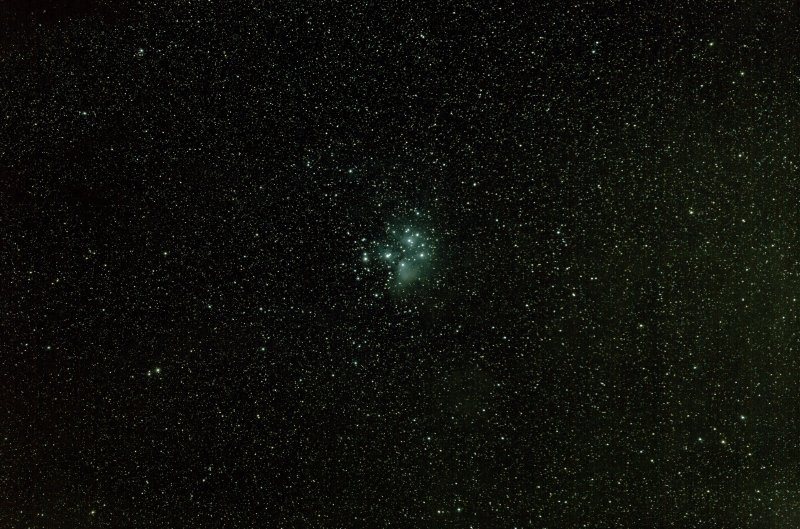
If you search internet and YouTube you will find a few tips how to process astrophotos with Gimp, for Photoshop there are a lot more. This image I took two years ago with a Sigma APO 150 mm f/2.8 set to f/4, the camera is a Canon 6D full frame. Here are more information about M45 images taken with different lenses and locations. My plan is now to replace Fitswork with Gimp. What I can see I can do all the things I did (when post processing) in Fitswork, and it's much more user friendly when doing advanced image editing. One thing that I really missed earlier was the function to separate (mask) the stars when editing the background and weak nebulas. That is easy to do in Gimp. On the following page I describe how to load a 96 bit color image or three separate 32 bits R, G, B grey astro images to Gimp which is not very difficult (nowadays). Note: I'm new to Gimp and its workflow, when I find better methods I update the page or do complement.
|
|