|
Advertisement / Annons: |
Tutorial:
|
Content:
Note: |
Processing a nebula with masks:With all the masks done we can start with the nebula editing. I have a lot to learn so this is only the beginning. Gimp ver 2.10 5.2: Editing nebulaNGC 7000 Nebula mask and Star mask: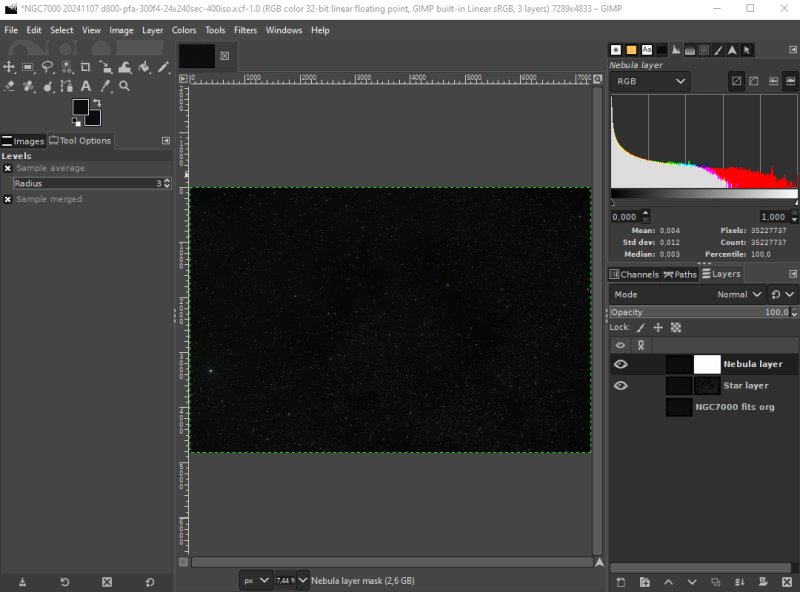
Make the nebula layer active and have both Nebula and Star layer visible. Levels Clamp input: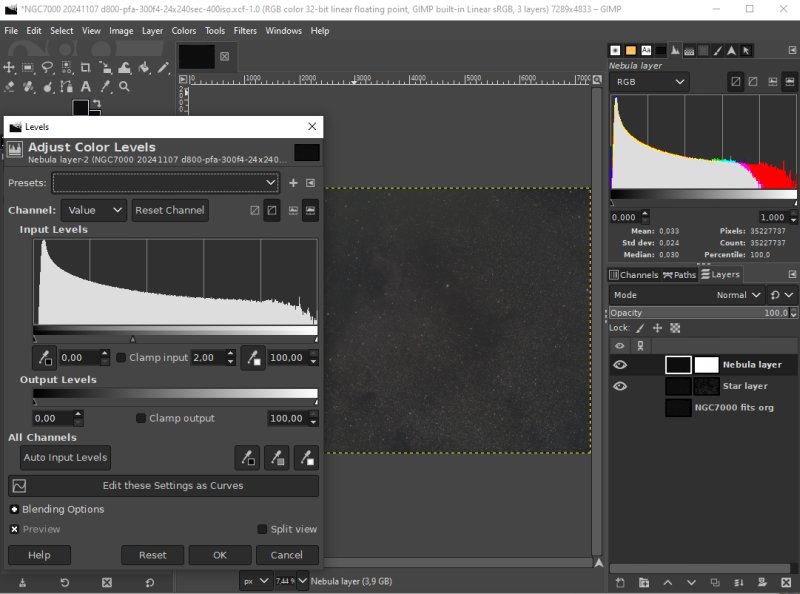
Open the Levels from Color menu. Set Clamp input to 2.00 to have something to start with. This is the second time, we did it already once when we did the mask in 5.1. The nebula starts to be visible. Levels - bias: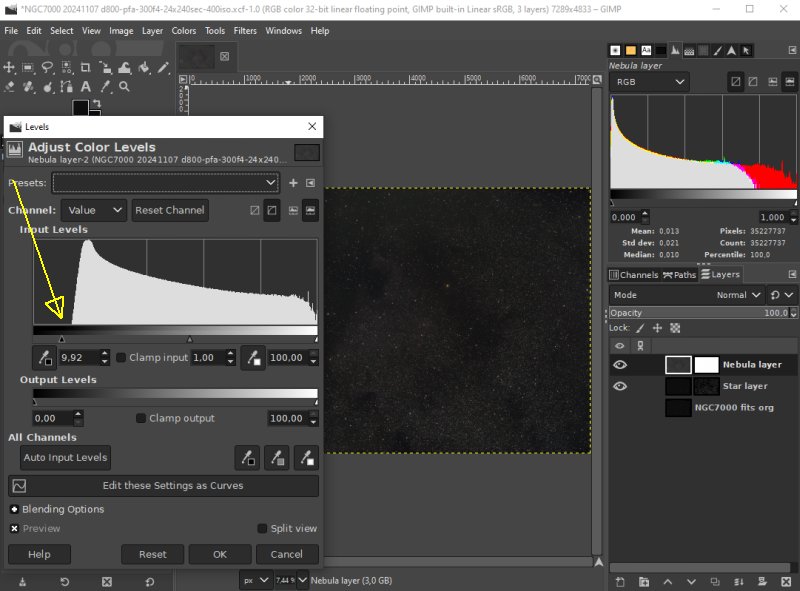
Open the Levels once more and set the bias, not too close to the beginning of the histogram. The background gets darker. Curves: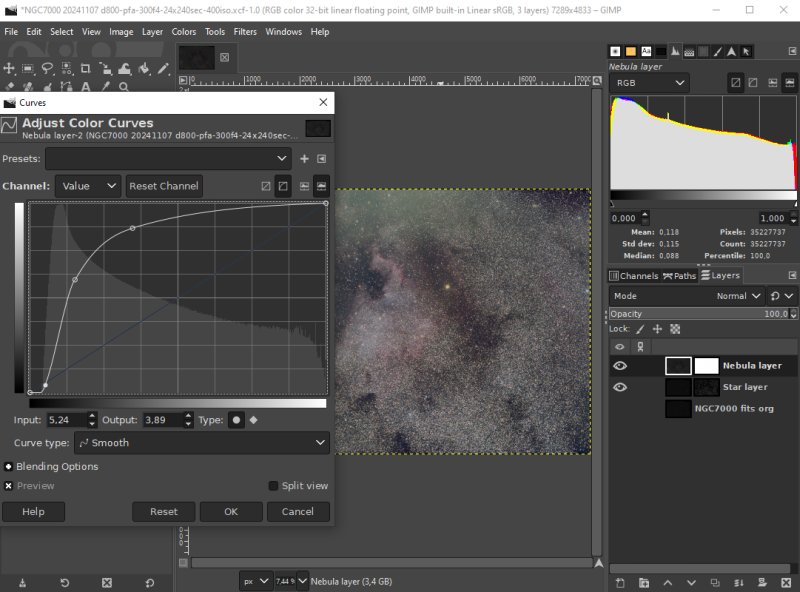
Now open the Curves from Color menu. Increase the contrast by shaping the curve something like this. It depends on the image so for the next image the curve will look a little bit different. The green stuff at the upper part is because of bad flat calibration. It's the off-axis mirror that cause this. I have adjusted the optical train and made new flats. Next time I take new images it will be better. Zoom in: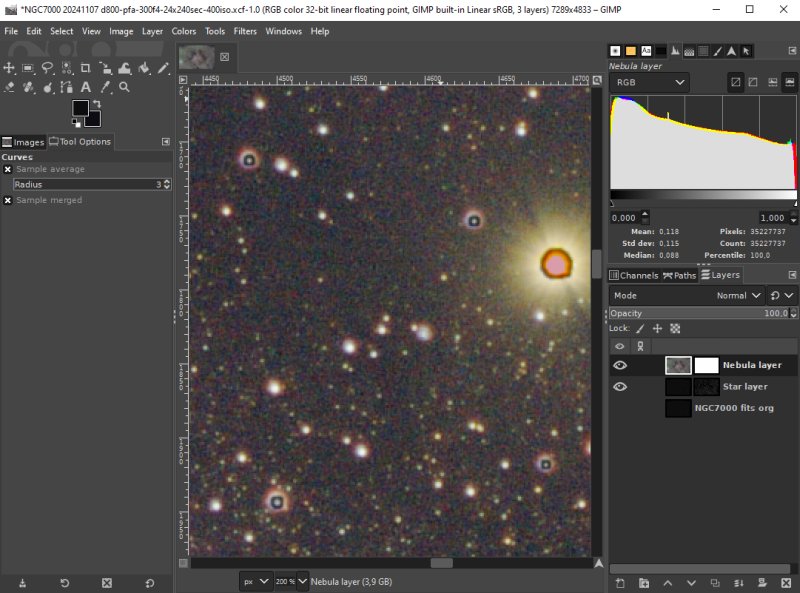
Zoom in and take a look how the brighter stars look like. Terrible, this time the nebula mask had holes for the stars but the hole wasn't filled in. I can put in the stars in the nebula mask and cut the upper levels of the stars at the nebula levels. Or maybe there is another alternative to fill this hole. The stars aren't not contrast extended as much as the nebula and its base is smaller. That cause a black ring between the nebula and the stars. If I fill the star holes in the nebula mask these black rings will be gone but the stars will look bigger than they really are. The pixel scale is about 4 arcsec/pixel. Stars have an angular size of milliarcseconds, each pixel could line up hundred normal stars. It's the poor resolution of the telescope that make the stars that big in the photo. I can't afford a Hubble telescope but I can shrink the stars a bit with some deconvolution method, best done in Siril. I did a lot of work with deconvolution in the 1990s, then no fancy tools as we have today. I did it in Matlab which wasn't a real photoediting software. Now I must learn how to use Siril to do this. That method comes later, now I fix it with other methods. Most important is that I can edit the stars and nebula separatly.
|
|