|
Advertisement / Annons: |
Tutorial:
|
Content:
Note: |
4.2: Selecting stars by thresholdPreparing the NGC 7000 image for star separation: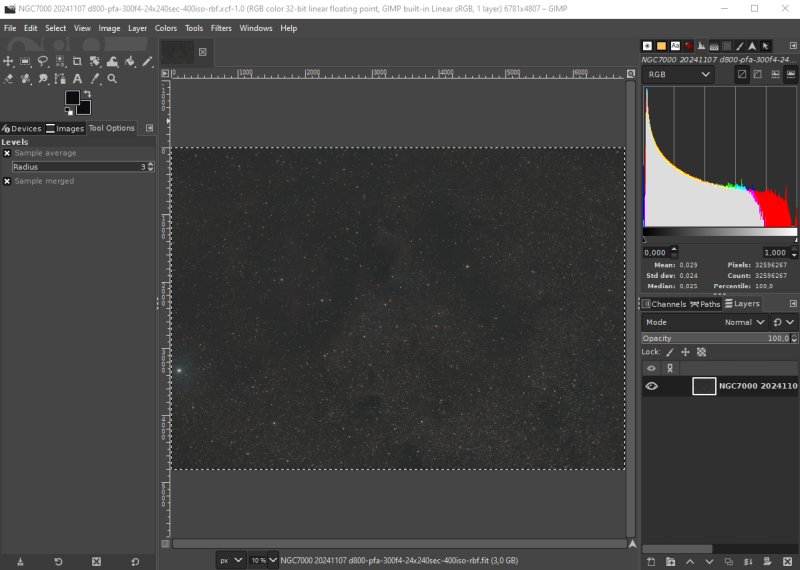
The test image I use is NGC 7000, the California Nebula. The camera is a Nikon D800 DSLR and the lens a Pentax 645 FA 300 mm f/4 ED lens. Exposure 24x240 seconds at ISO 400. This photo is taken in a Bortle Class 4 area. It's in 32 bit floating point format. Flat and photometric color calibrated. The edges has been cropped. In Gimp I have increased the saturation, crank up the gamma a bit and set its base level, that's all. Make a working copy: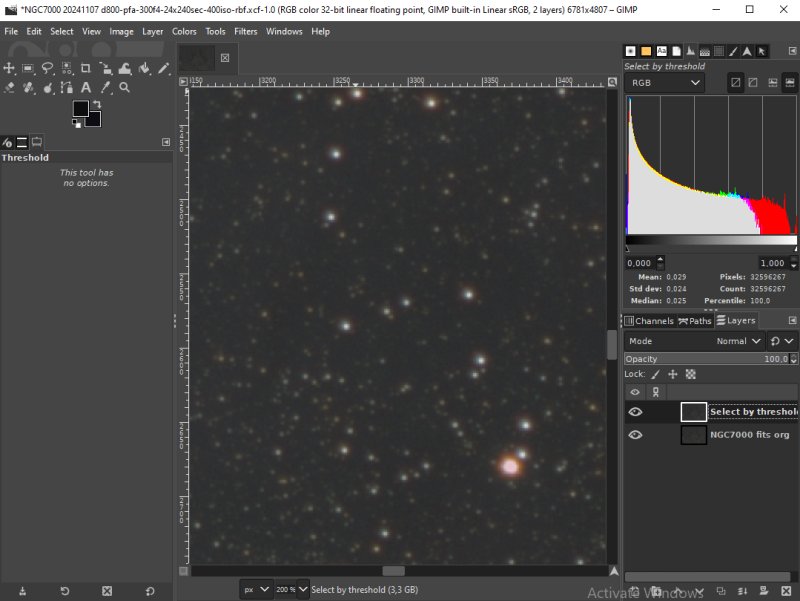
Copy the org image file to get a new layer, give it some name, "Select by threshold" here. Selecting stars by threshold: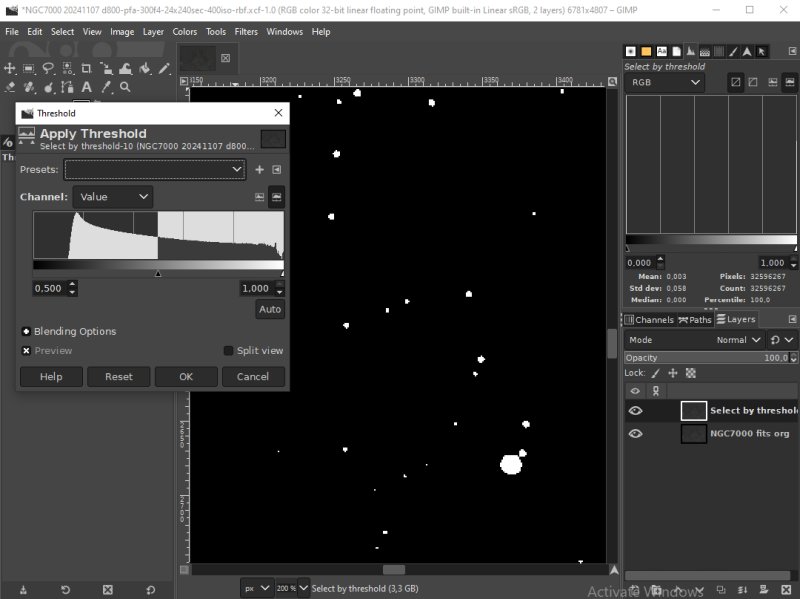
From Tools menu, choose Threshold. Set left arrow in the middle of the graph to start with. More left will give more weaker stars selected. Set the right arrow where the graph goes down to zero. If there are many stars in the image you must limit the number or the computer get nuts. Only an ON/OFF function, Stars or no Stars. If there is a strong nebula or a galaxy in the image this method will not work very good alone. I used this function in combination with difference layers at tutorial 3.2. General information about Gimp Select by threshold: Fuzzy select: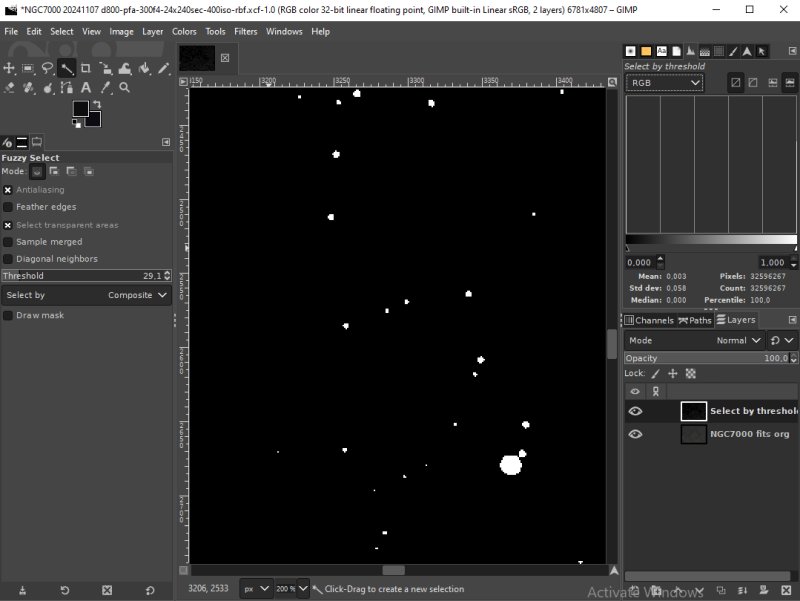
Use the tool Fuzzy select. Here I have set the threshold to 29 but not critical for a black and white image. Click at the black area. The selection must now be inverted. Use the Invert at Selection Menu. Expand the selection:
As earlier, expand the selection with the Grow function in the Selection Menu, 3 to 6 pixels. Add Feather from the Selection menu to get the edges soft, 3 to 6 pixels.
|
|