|
Advertisement / Annons: |
3D CAD:
|
Contents:
Note: |
16, CAD of 180 teeth pulley, part 2:I want some text on the pulley to not mix them up later when I have them for free download. That took 25 hours to learn how to do it. 180 teeth pulley, from 2D hub to 3D hub: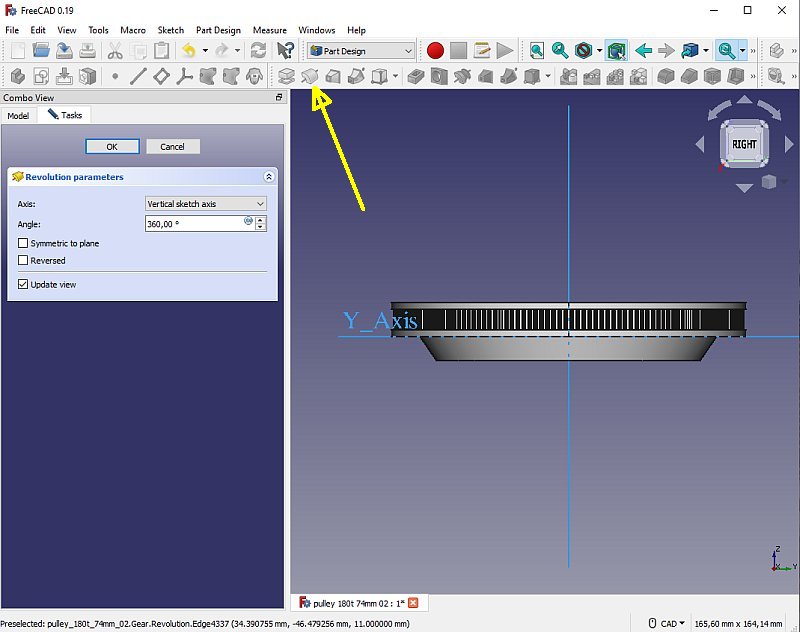
It's very easy to go from the 2D sketch to the 3D model. Use the Revolution tool, if I reduce the angle to 359 I will get a slit in the ring. 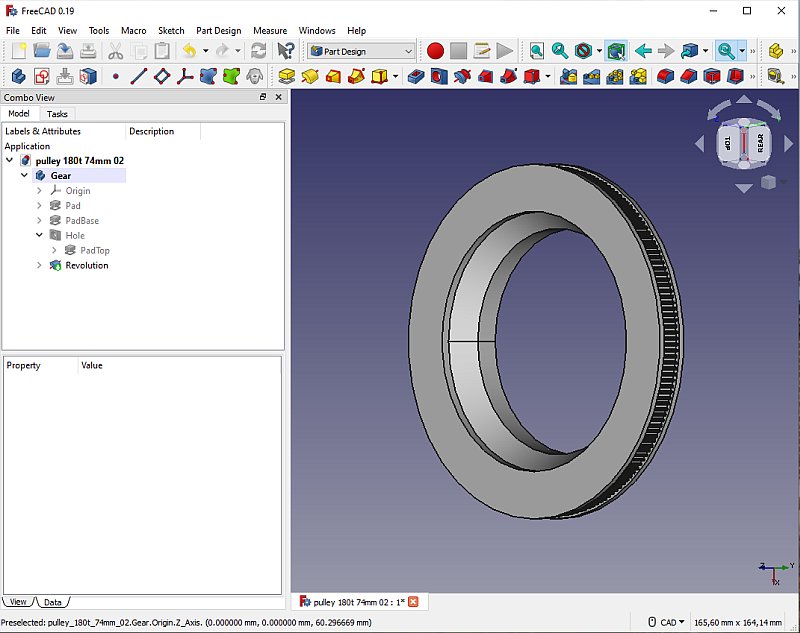
A view towards the camera. Inspect inside with the Clipping tool: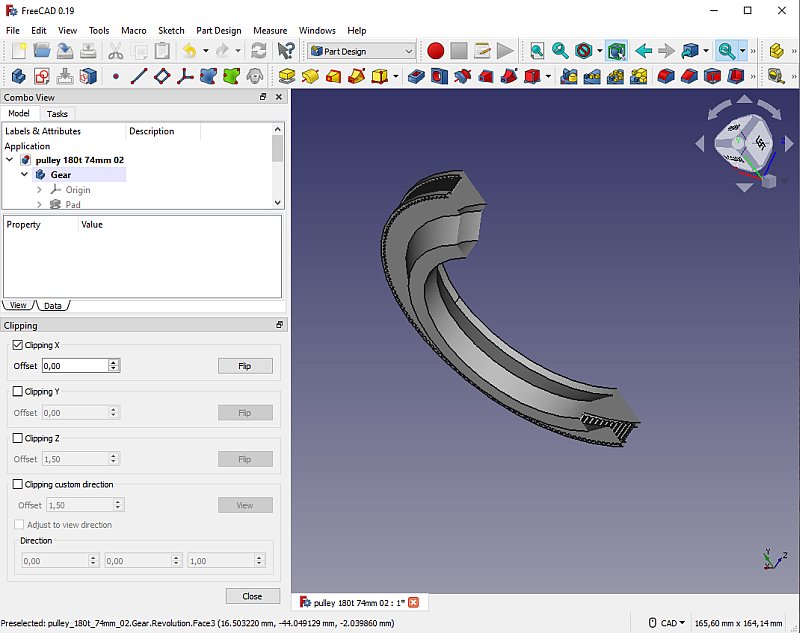
With the Clipping tool you can inspect the object from inside. No thin passage that could cause weakness. You find the tool at the View tab. Inspect the locking screw hole: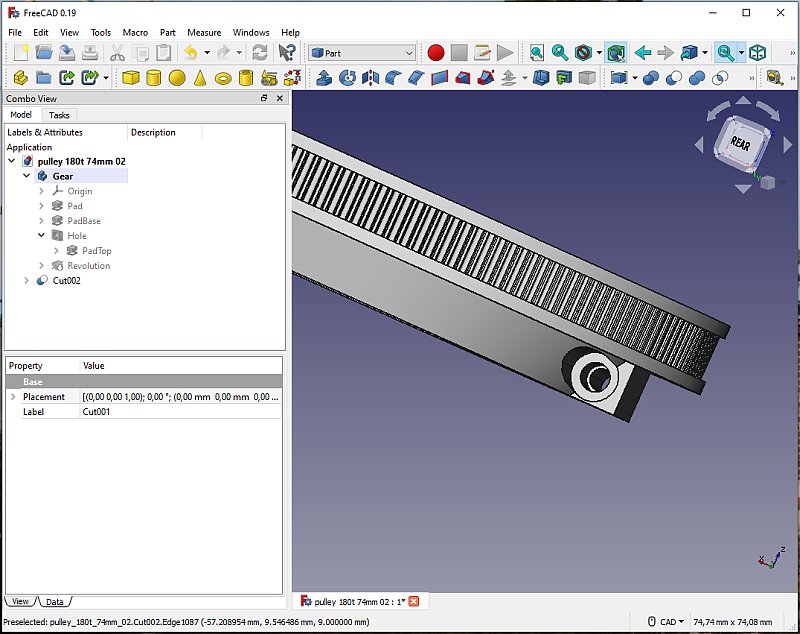
Make as earlier the locking mechanism with a rectangular block and three cylinders. 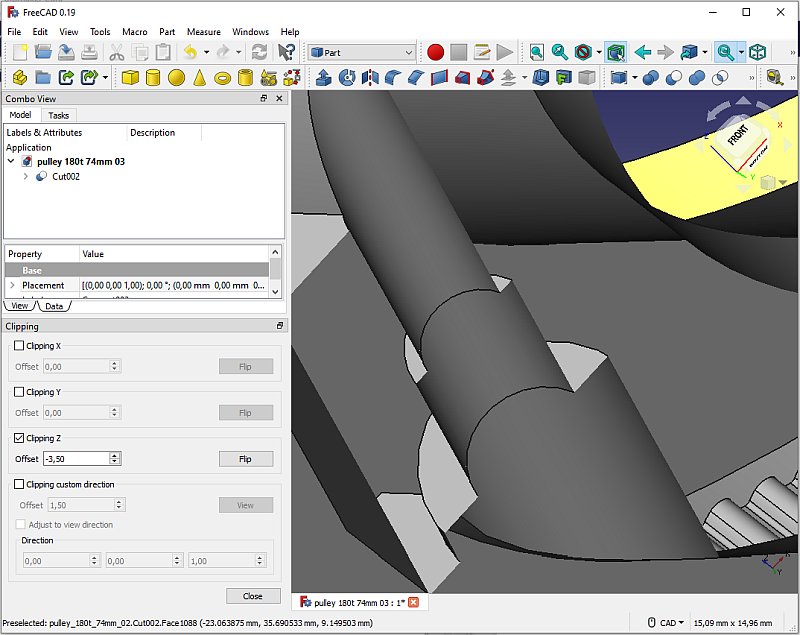
I had a lot of problem with this, when Export the drawing to the slicer software Cura it miss to make the holes. Use the Clipping tool once again, looks okay, but still I got problem when slicing it later. Add a slit: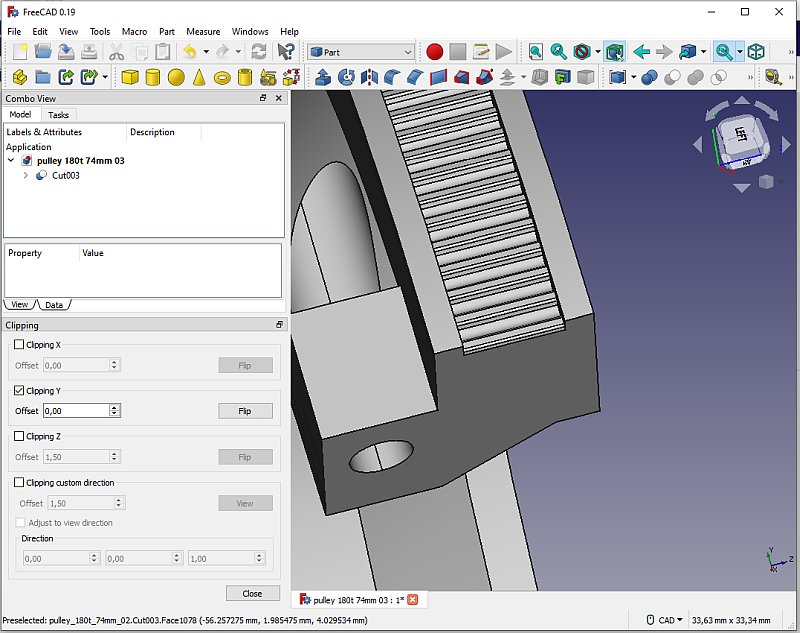
The 1 mm slit subtracted, I placed it between two of the teeth. Adding 3D text: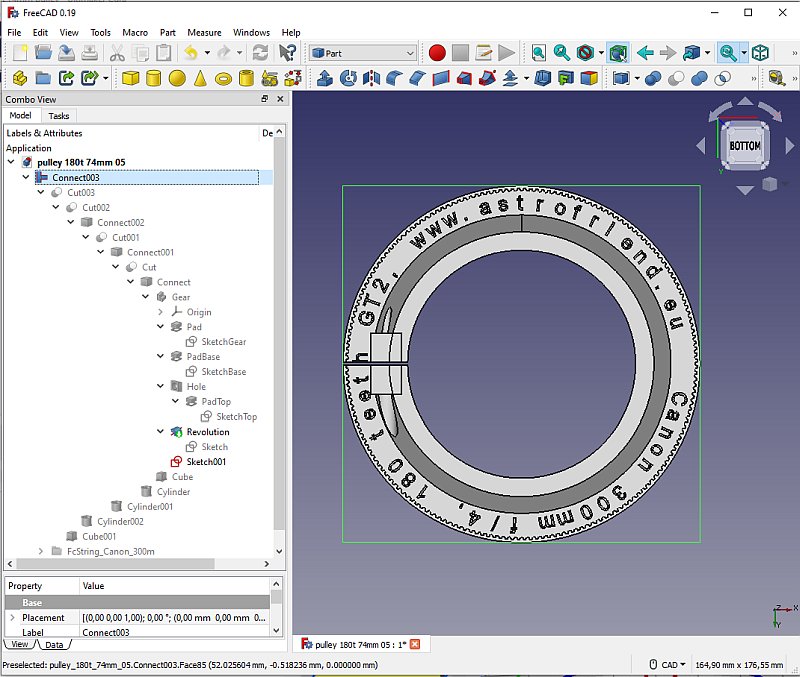
Follow the tree structure and you see how I did all these subtraction and other things. My plan is to have this drawing on my homepage as STL files that can be downloaded. But I need some information on the objects so they don't mix up. After 25 hours study on YouTube videos and practicing I managed to print text on a curved surface. I found the macro FFCircular text, tricky to use but after more than ten attempts I got in correct place, I don't know yet if it also will be printed correct. What's left is to round of all edges, very time consuming when I have done this earlier, maybe I can find a better method. |
|
|