|
Advertisement / Annons: |
3D CAD:
|
Contents:
Note: |
3, CAD of 15 teeth pulley, part 2:To make a hole isn't that easy, I'm new to this but after some practicing I could make a hole. Making the shaft hole: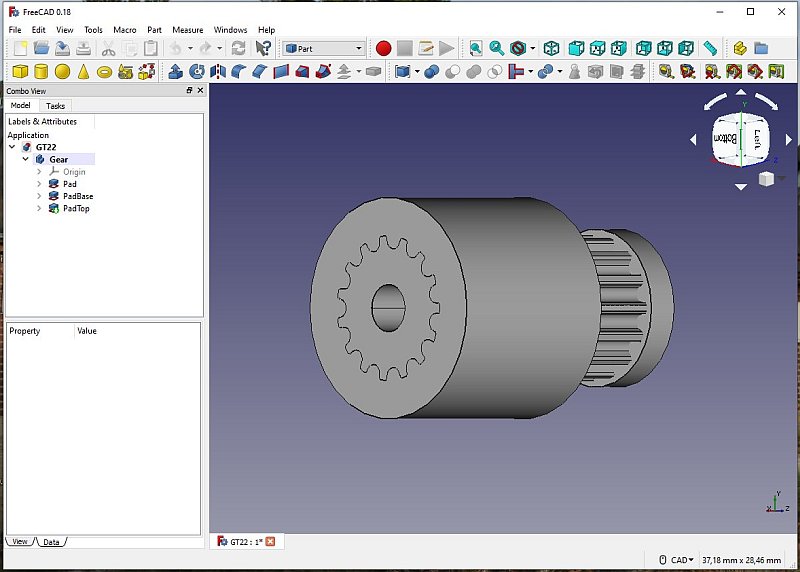
In my case I want the shaft hole from the bottom, tilt the pulley to have a look from that side. 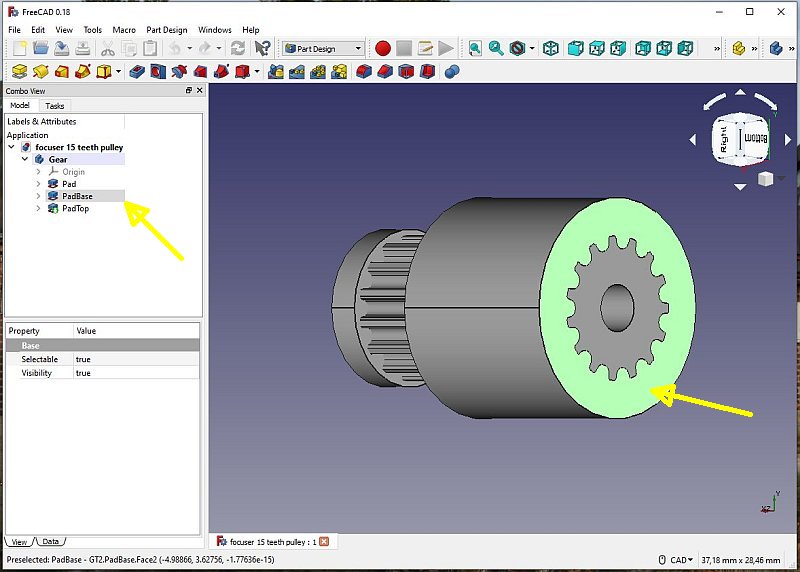
Mark one of the plane where the holes start from. It lights up and also in the table to the left. 
Open the PadBase map, click on the SketchBase, then change window to Tasks. 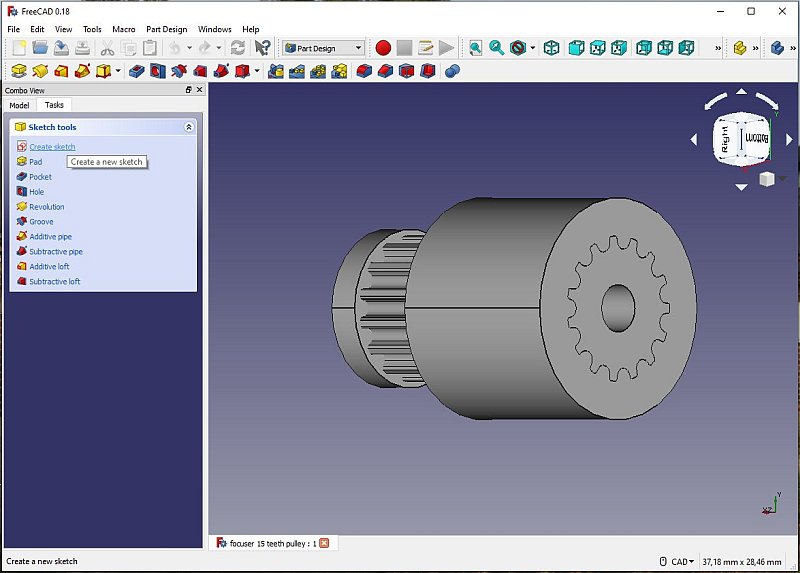
A new window appears. 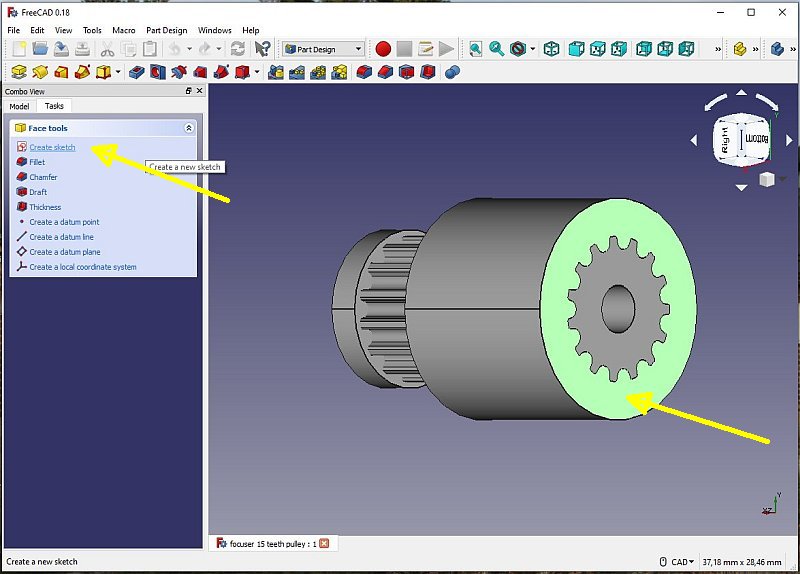
Click on the plane again where the hole shall start from. Then double click on Create sketch. 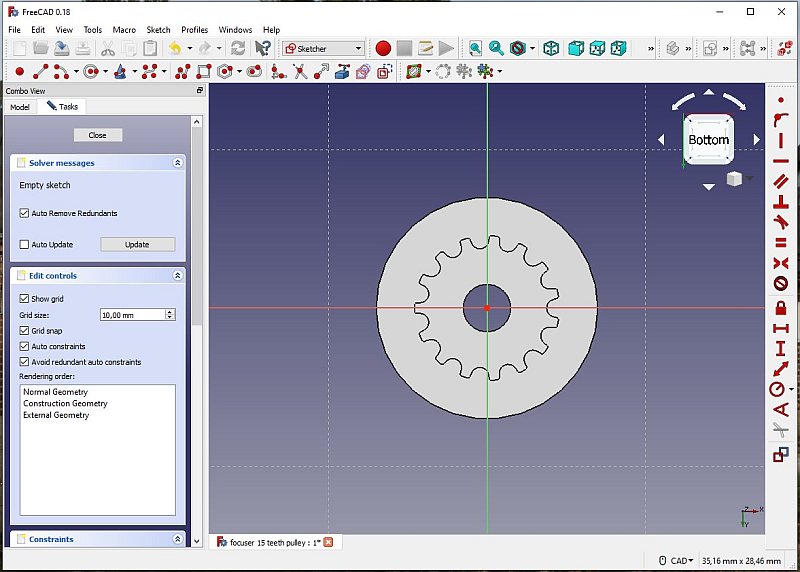
The screen change to a 2D drawing. 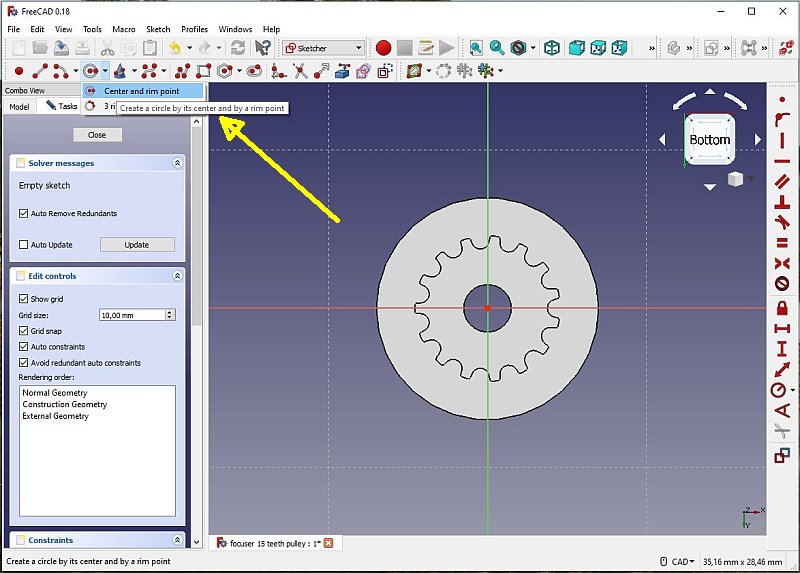
Use the tool Draw Circle. 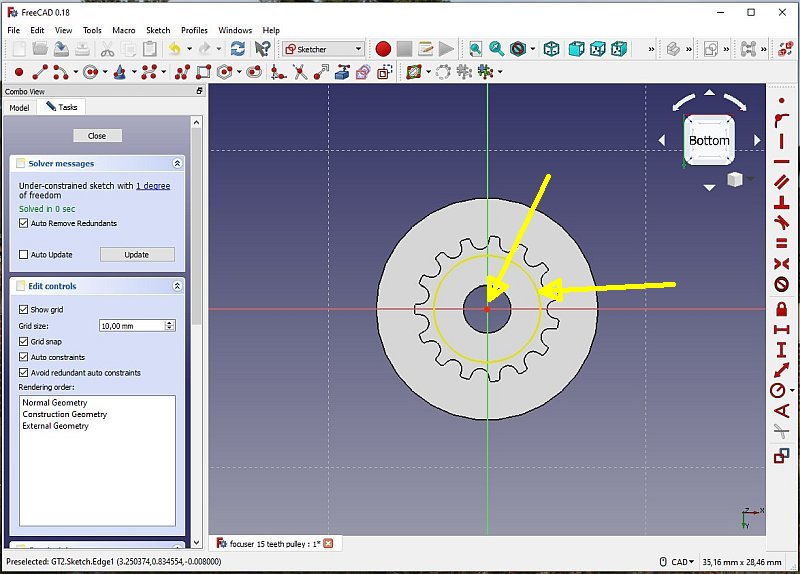
First click at origo, then move out to the radius you want, it don't have to be exact, it will be corrected in next step. Click a second time where the radius ends. Click the Esc button to stop drawing circles. 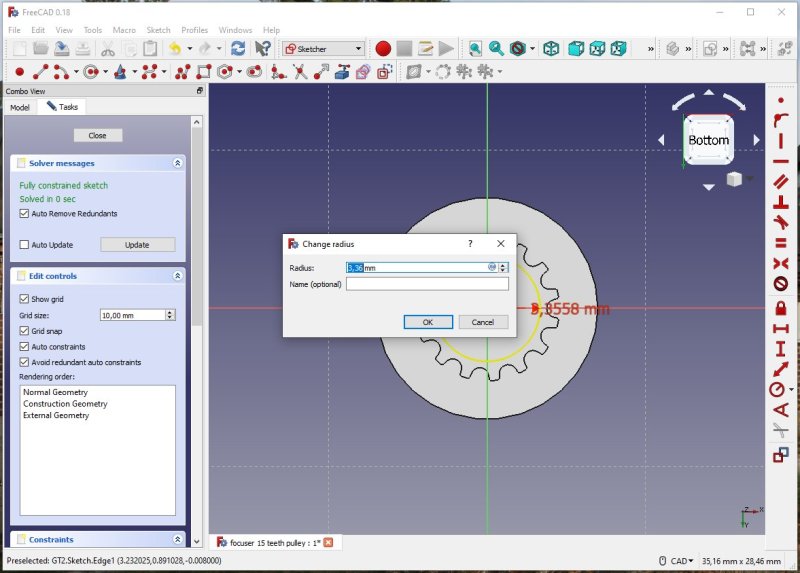
From the right menu, choose the radius tool, click on the radius. Type in the radius you want, in my case 3 mm. Click okay. 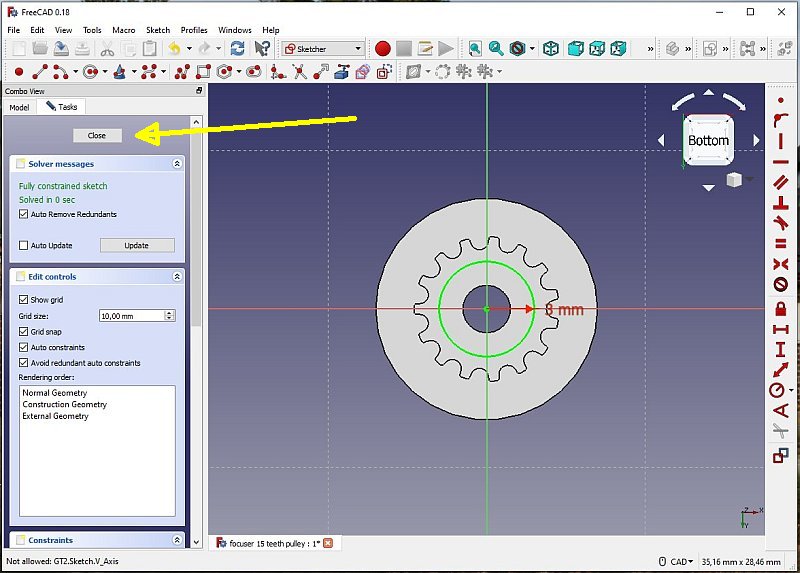
Click on Close. It's wise to save the drawing, sometimes you do something wrong and have to start all over again. With several saved drawings you can start from any of them. 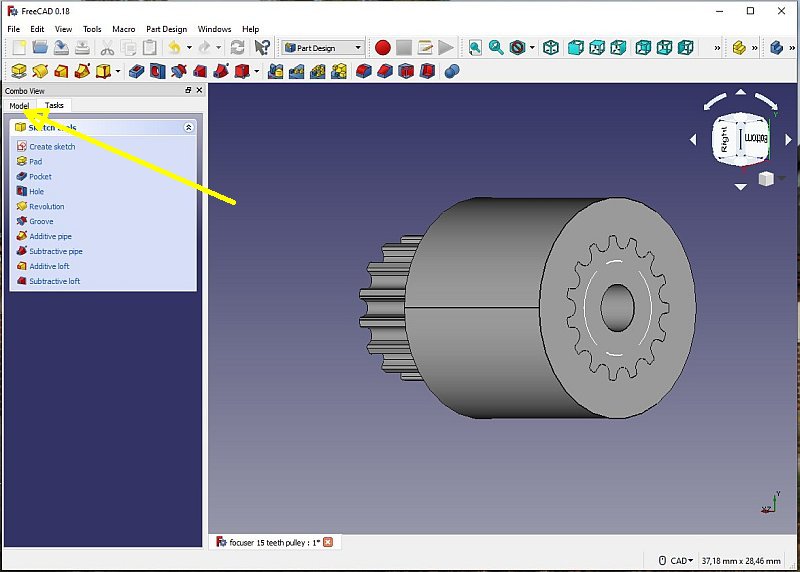
Change back to Model window. 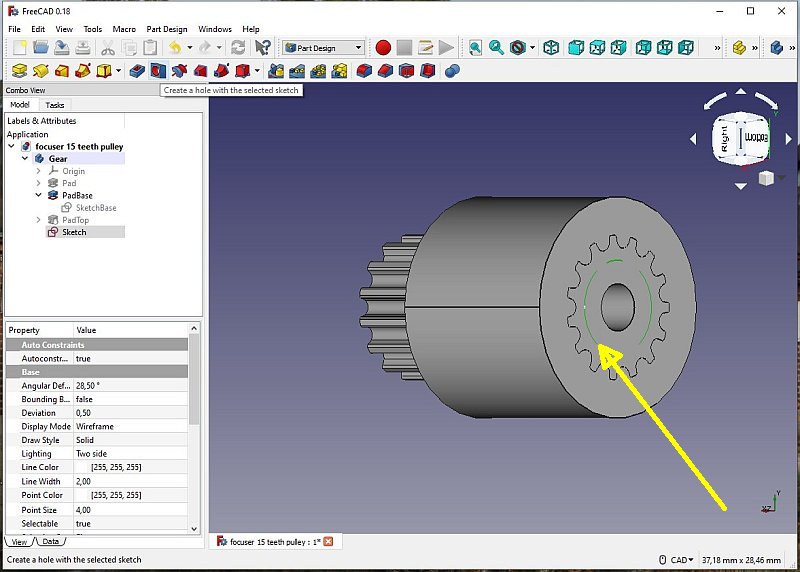
Click on the ring you drow earlier and click on the Hole Tool. 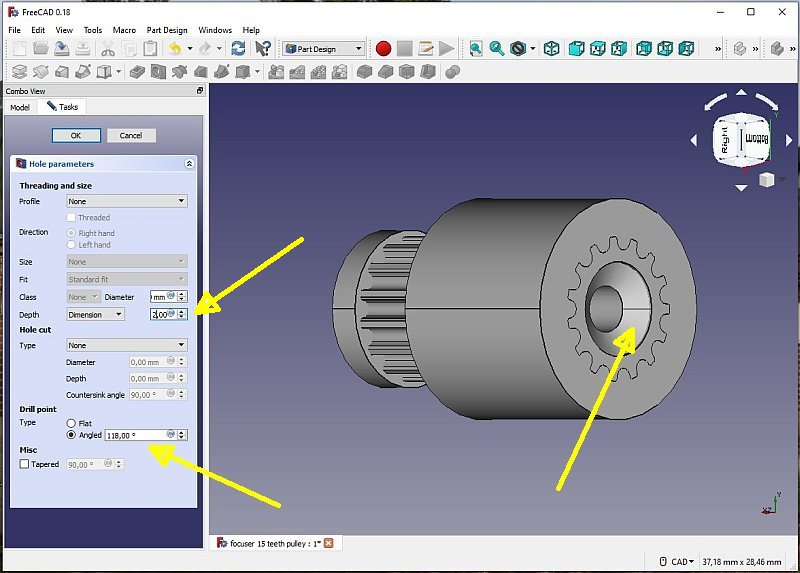
I do a ground hole here just to show how it works. The transition from one hole to the other are angled. 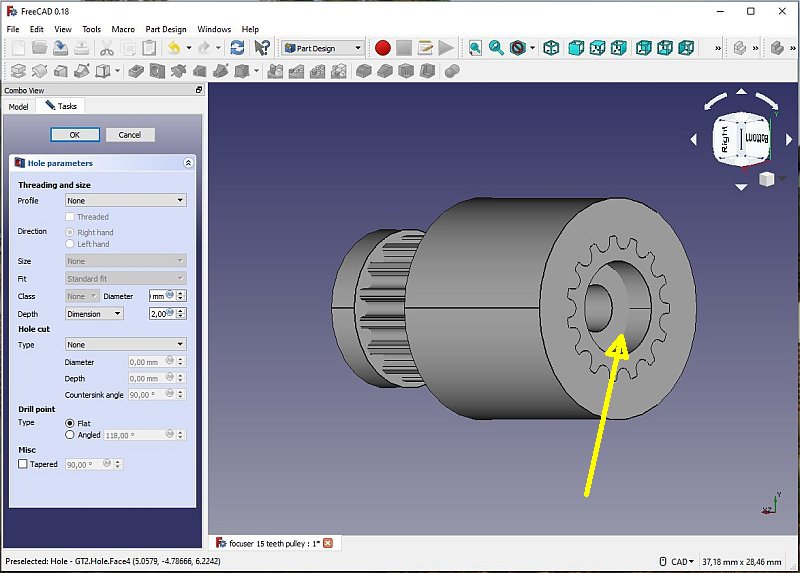
Click on Flat and see how it changes, this is how I want it. 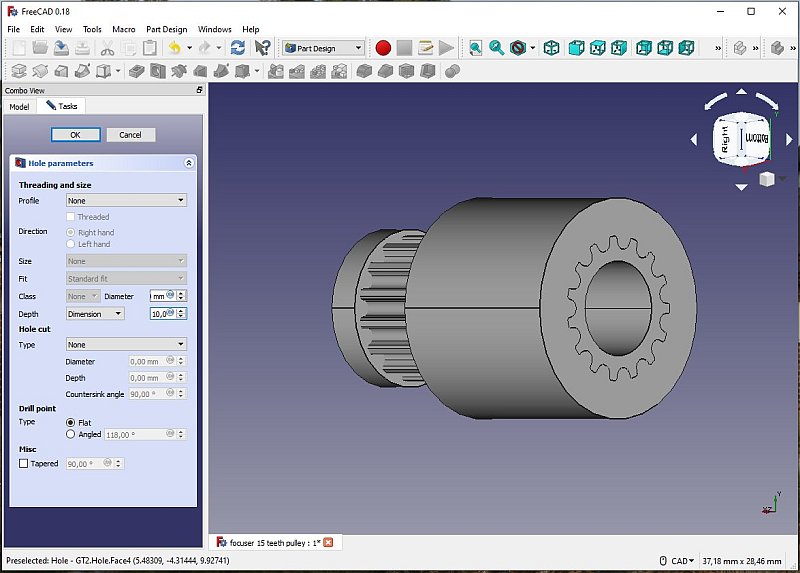
At last I change the Depth to 10 mm and with a shaft hole of 6 mm. Finished with the shaft hole. Next, make a hole for the lock screw. Save the file with a new name. |
|
|