|
Advertisement / Annons: |
My astronomy project:
|
Content:
Related projects:
Note: |
5, Installation of KStars on Raspberry:Now it's time to install Kstars Bleeding, note: not Kstars! Kstars Bleeding is a special version of KStars by Jasem Mutlaq, the developer of Ekos, both INDI and Ekos are included in KStars Bleeding. Note: You must have an internet connection to do this! Open terminal window in Raspberry and give this three commands with a return for each: Installing KStars Bleeding with help from Swedish forum Astronet, thanks Erland! Give the following commands in your terminal, one by one with a return after each:
I noticed that it was possible to update the system from the System>Administration menu. But when I tried it crashed. When I did it according to the description above it started to update: 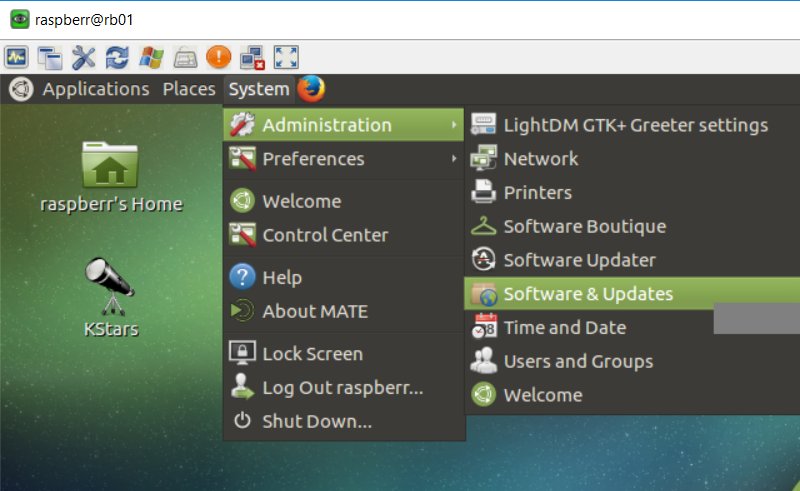
First:
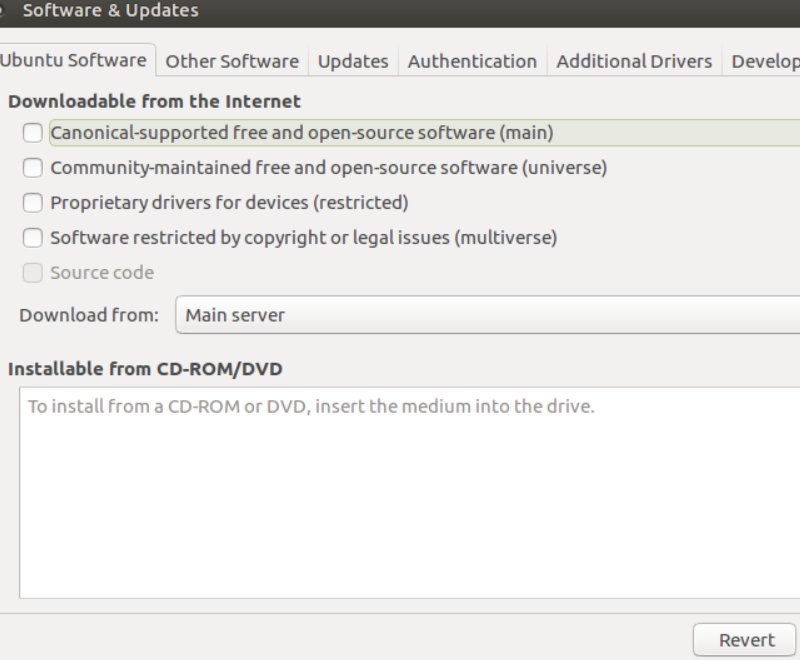
I checked no ones here, goto "Other Software". 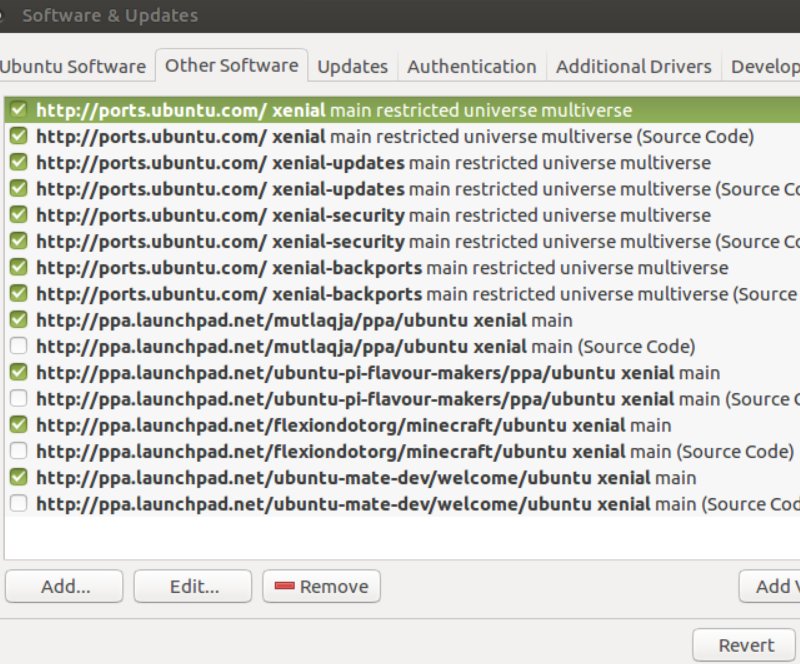
Under Other Software there is already a table of software to check for updates. Click close, maybe it will ask to reload list of updates. 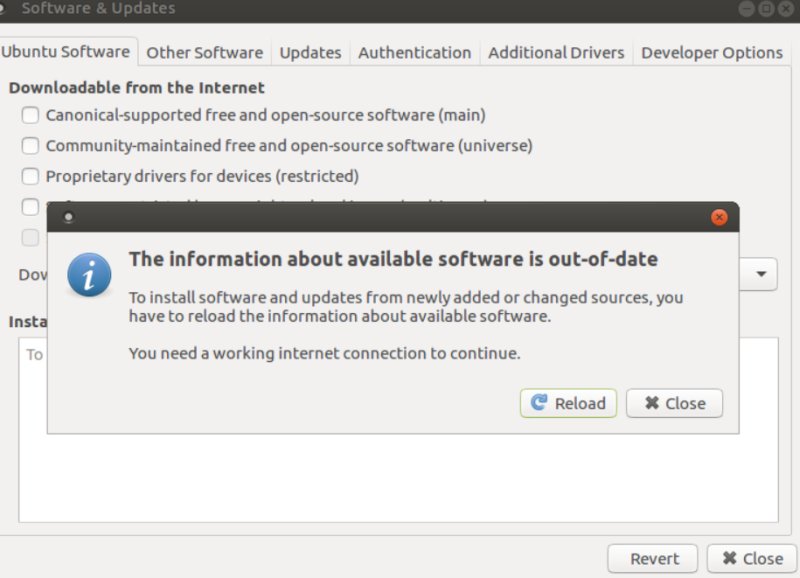
Click "Reload" and wait. Second:
Wait until it finished checking available updates: 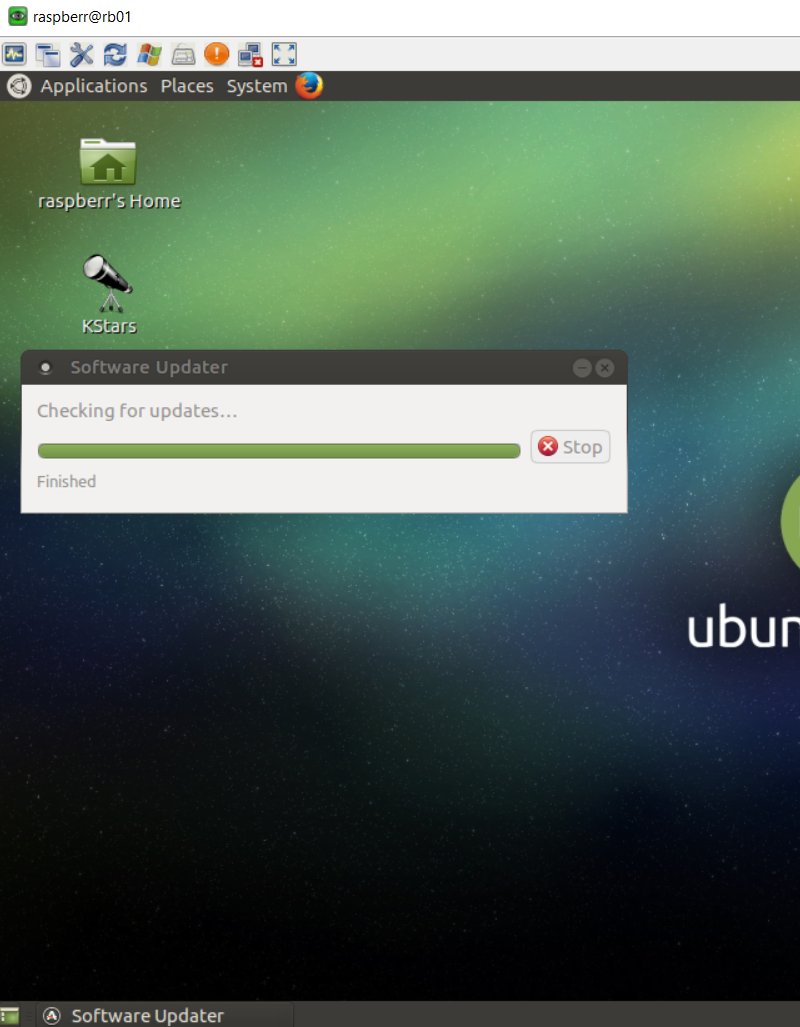
After a while you get this screen: 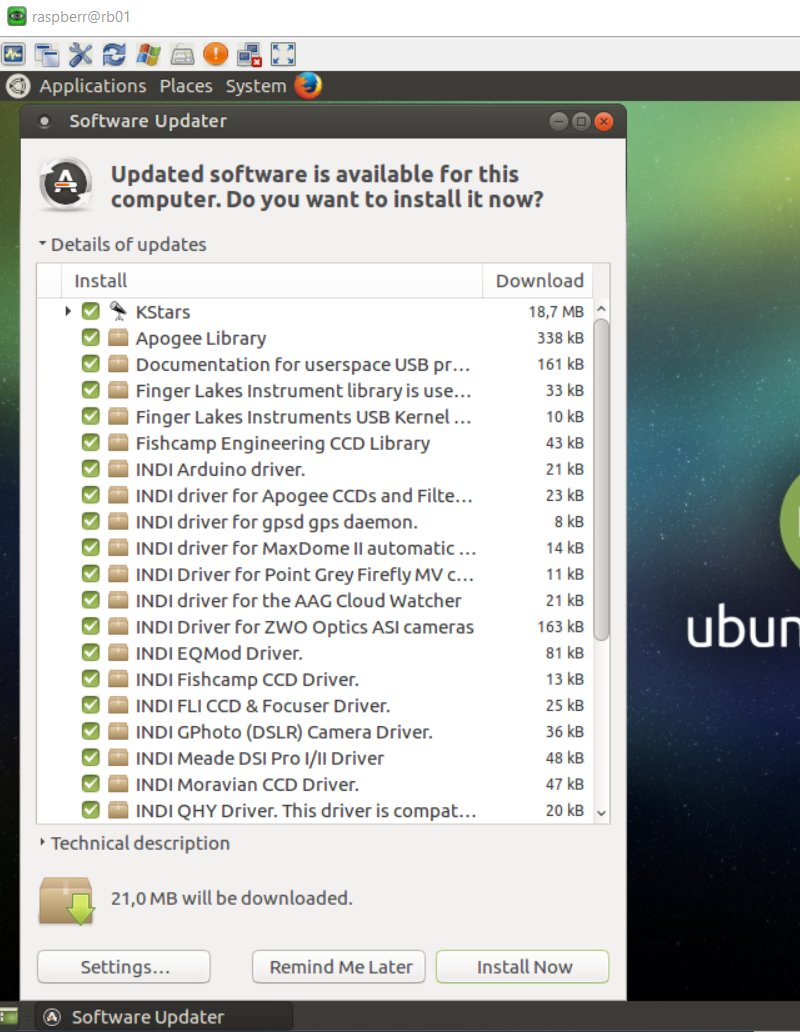
You will see other updates compare to what I have here, if it's ok click "Install Now" and wait. You will be asked to enter your password. It's wise to do a restart after this. Updates looks to be common, so redo this often. After this it looks to have been more stable, especially when remote controlling by VNC.
|
|