|
Advertisement / Annons: |
My astronomy project:
|
Contents:
Note: |
6, Workflow details, part III: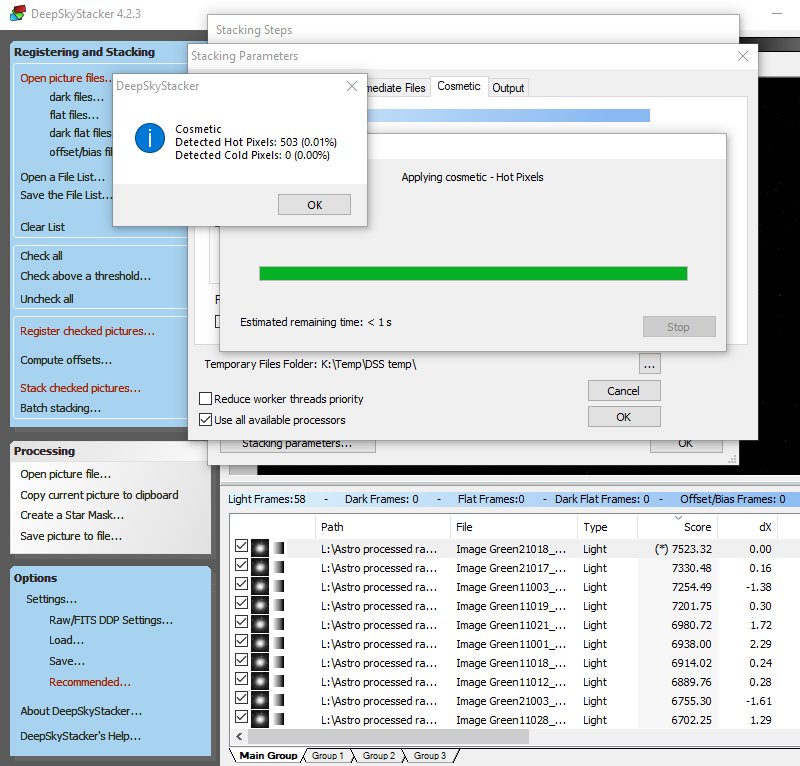
Cosmetic tab (continue): 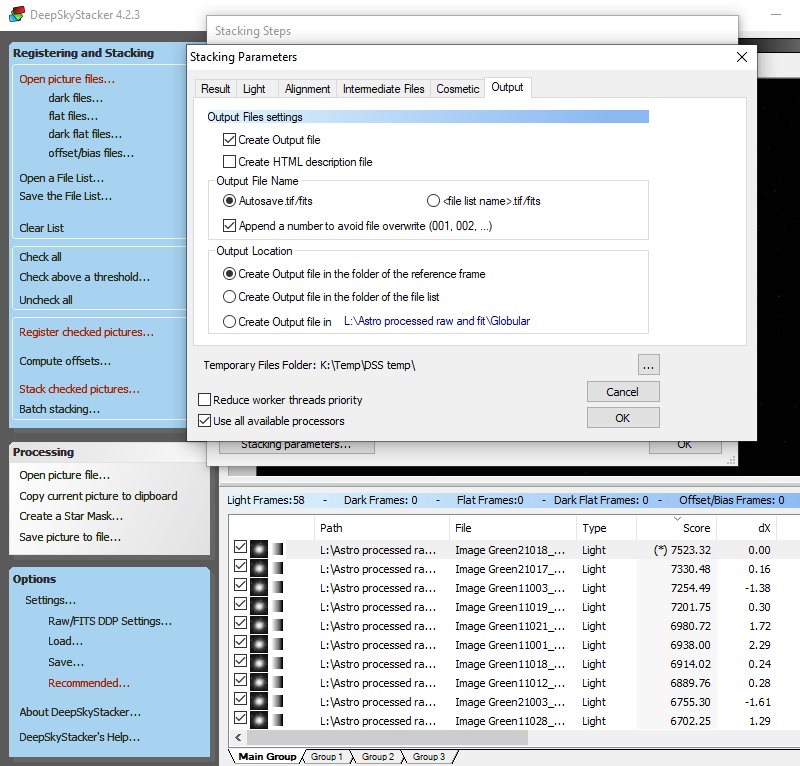
Output tab: Go through all parameters once again, if everything looks ok, then click the 'OK' button. 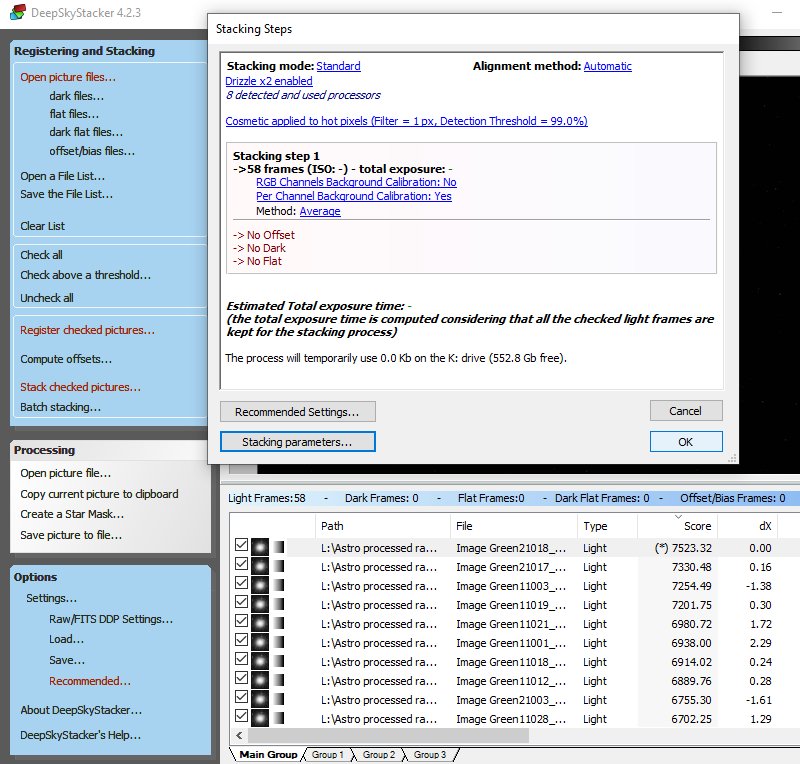
Back to the main Stacking menu. Time to start the first stacking process, the Maingroup where the Green files are loaded and selected. 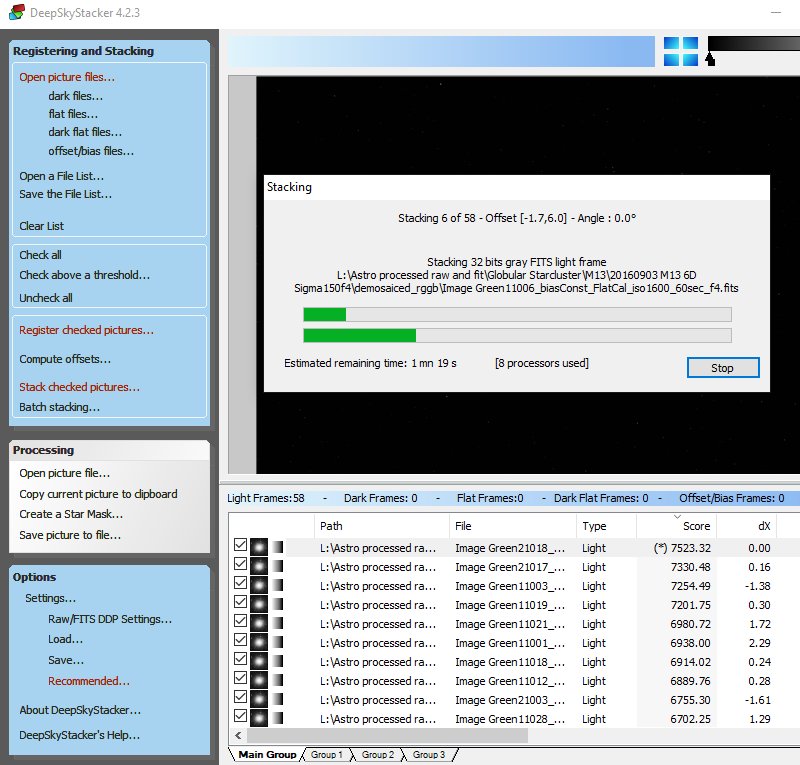
The stacking process starts and give information of what's going on. It's amazing, this will only takes a couple of minutes. When I did this five years ago it could take many hours. 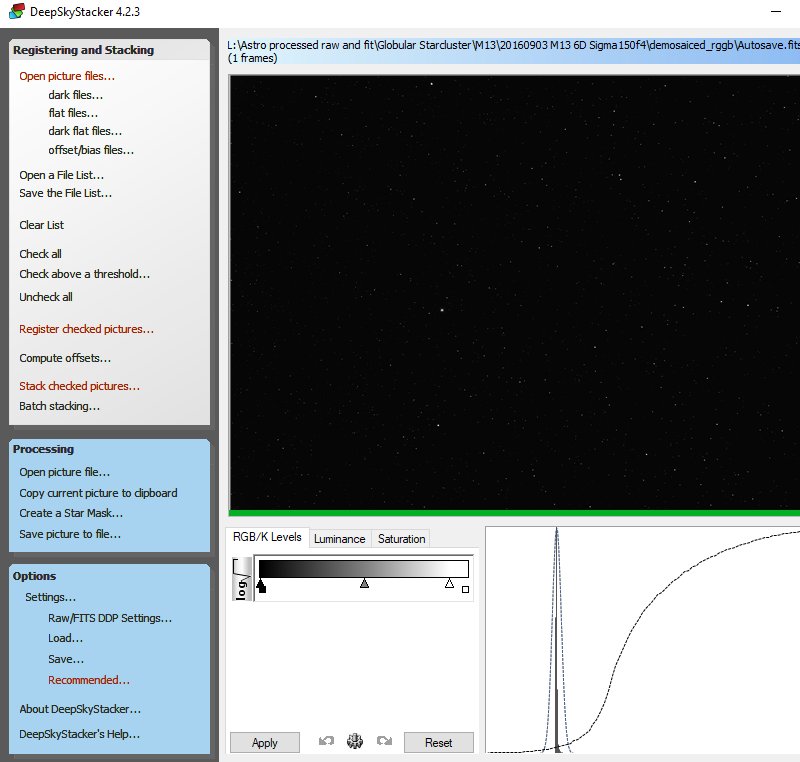
After a while this window pops up when it's finished. Don't do any changes to it, only look and check it's ok. You can increase the contrast, the slider is outside this window, at upper right. This was the first color, the Green in my case. You can save the file by clicking 'Save picture to file ... ', but I normally wait until I have done all the colors. One important thing if you plan to use Gimp, when saving Fits files DSS set the extension to *.FTS, but Gimp can't recognize that extension, must have *.fit or *.fits. You have to rename the file extension to be correct. But it's strange, because the Autosave files have the extension *.fits. Always use the 32-bit floating point format to not get any rounding errors.
|
|