|
Advertisement / Annons: |
Tutorial:
|
Content:
Note: |
4: Disable auto focus when lens in auto focusIt was a bit annoying to be forced to set the lens in manual focus mode after the remote control of the focus. I investigated if there was a way to skip this. When move the button to manual focus mode there is always a risk to get it out of focus. And when the lens focus ring is active there is a big risk that the heat band move it out of focus. I found a setup in my Canon EOS 6D camera to stop this. Still have the lens in auto focus with out the camera doing an auto focus for every shot. Canon EOS 6D menu: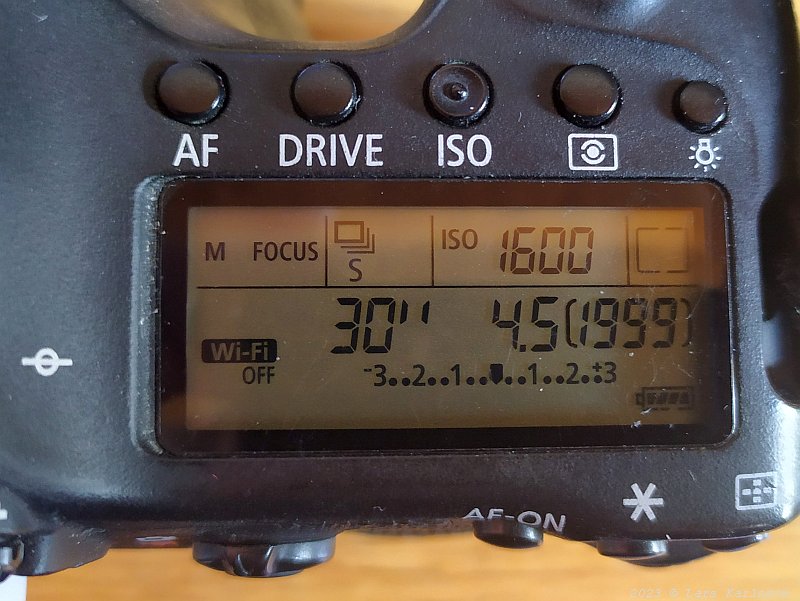
Because the Canon Connect app can't do serial photos I use an ordinary wire remote when I finished the focus process in the Canon Connect app. I set the camera to multiple shots and lock the wire remote to continuous shot. It's now the problem occurs, the camera try to auto focus every photo when the lens is in auto focus mode. With the setup below I don't have to move the switch to manual focus mode. Setup Canon EOS 6D, C.Fn III:When doing this the camera is in mode Manual. In other modes maybe this setups are not visible. 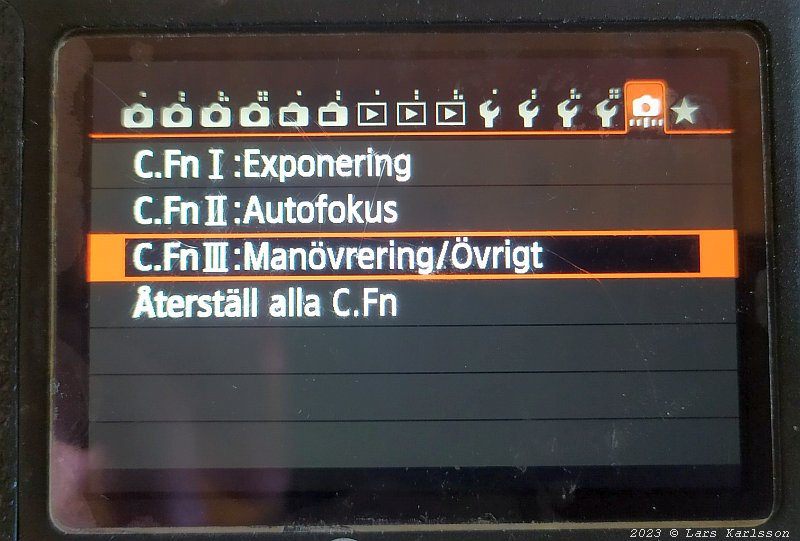
Open the menu where the function C.Fn II is placed. 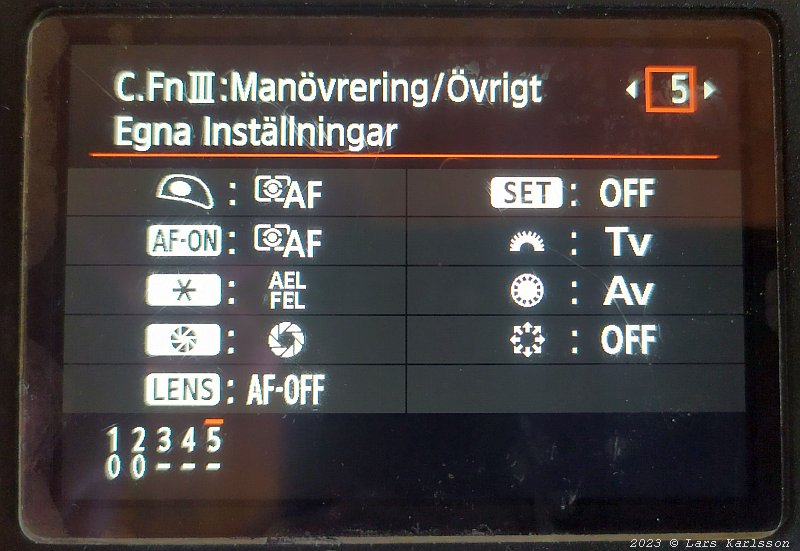
Select sub menu no 5. 
Open the AF menu. 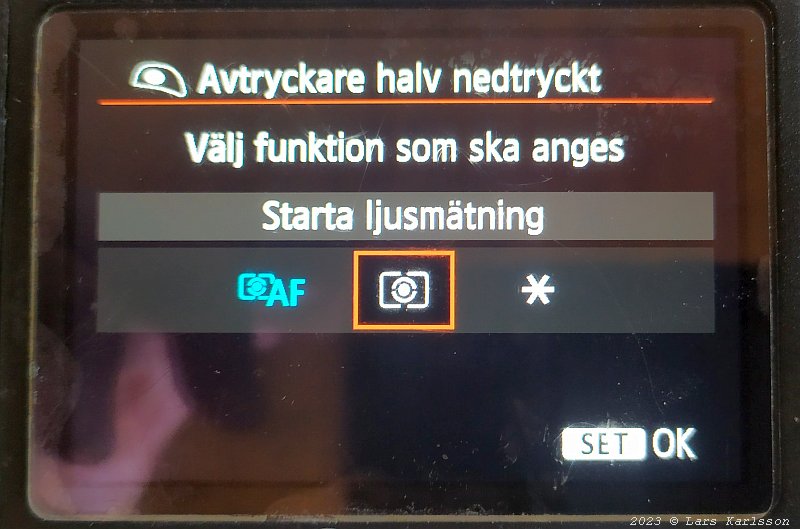
Change from "AF & Light metering" to only "Light metering".
Note: I don't know if this work for all Canon EOS cameras, search the menu and your instructions book.
|
|