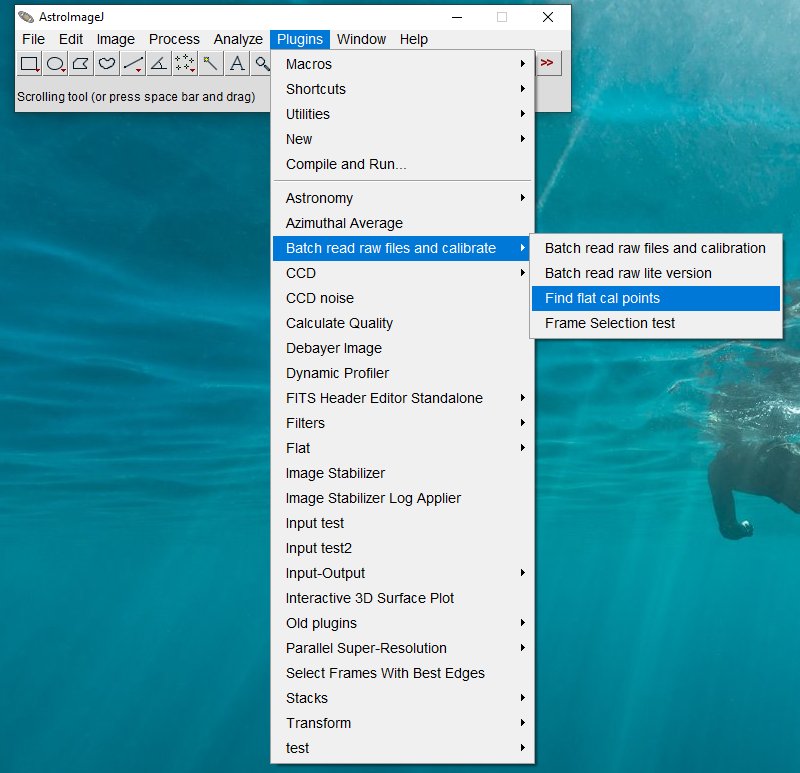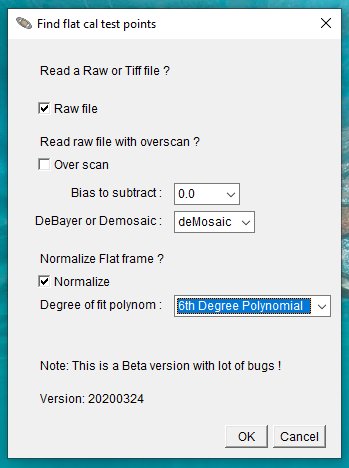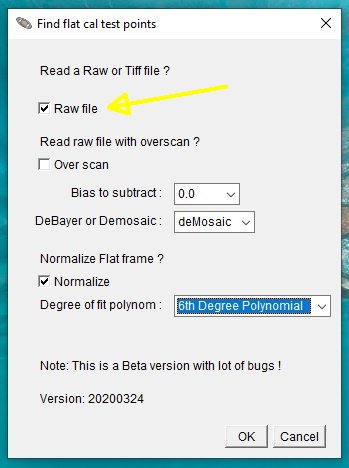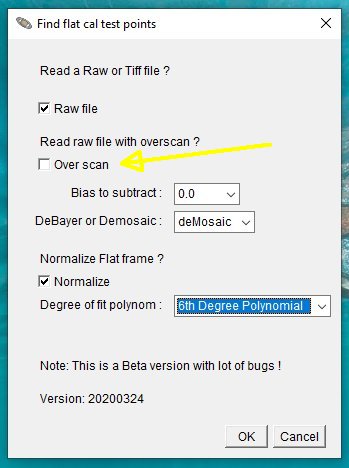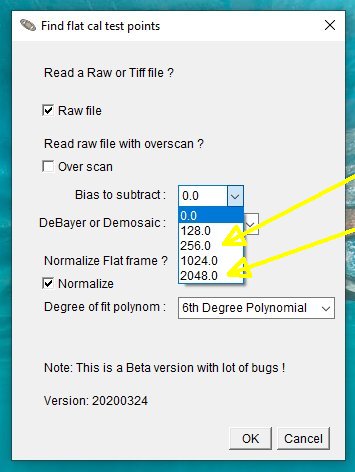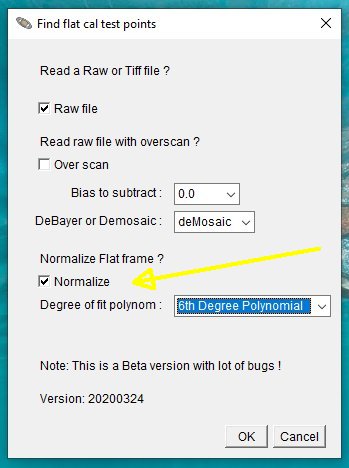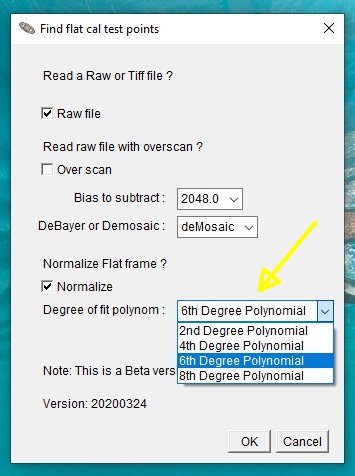|
Advertisement / Annons: |
Tutorial:
|
Content:
Note: |
Open the flat image that shall be used as reference: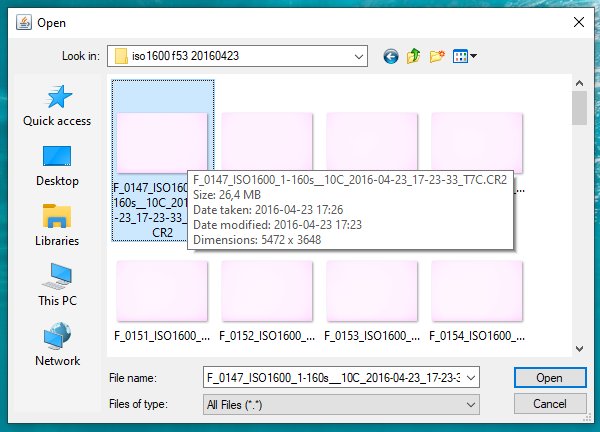
When the macro is executed it ask which Raw or Tiff file you want to open. Open the file that you want to use as a reference. Find the calibration points:When open the file a lot of new windows pops up. 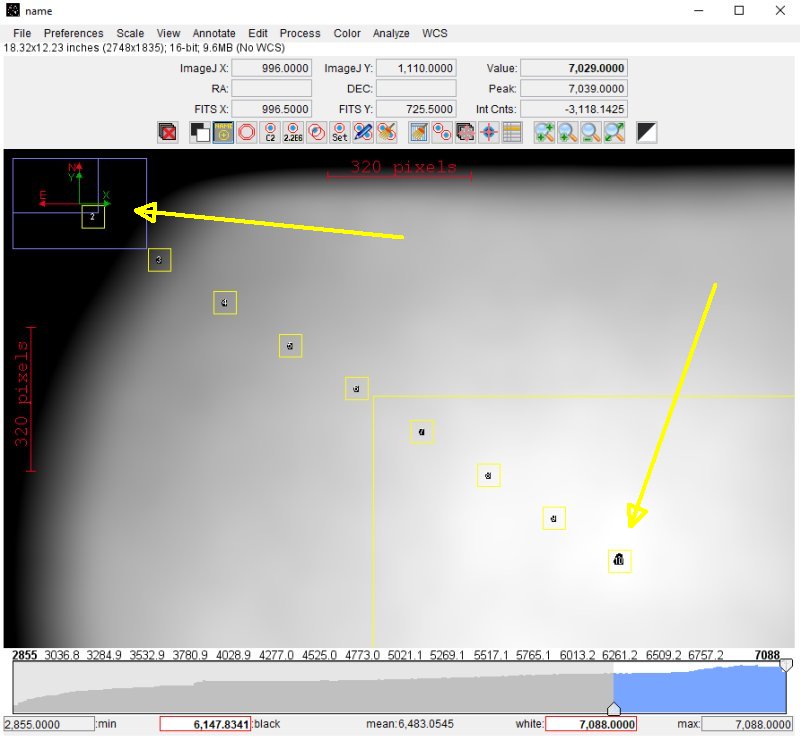
It calculate automatically which coordinates to use as reference points. If you don't have a flat image and use an image which bright background from light pollution. You must have no bright object cover the ref points, at the moment it's not possible to move the points. The big rectangle in the center is for a later option to find the optical center. ROI manager: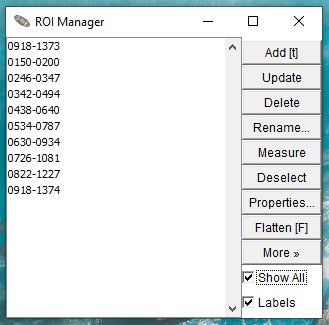
In the ROI (Region Of Interest) window you have the coordinates of the reference points. Plotted graph: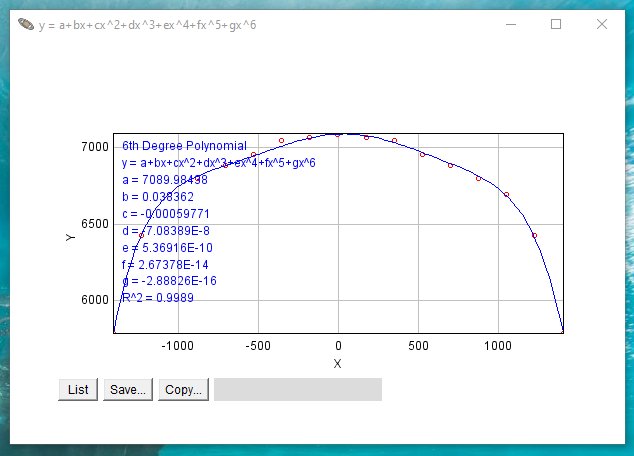
It display a window with the best fitted curve, also the equation and the parameters that is calculated shows up. As you see at the peak in center the curve is not perfect aligned with the points. If it's a big difference, it could be caused of not correct optical center or a bright object in the measurement window. Correct the optical center or try another image. In difficult cases, use the Excel sheet and tweak the parameters until you get a better result. When finished, use these new parameters for input in the Flatfield plugin. Log list with parameters: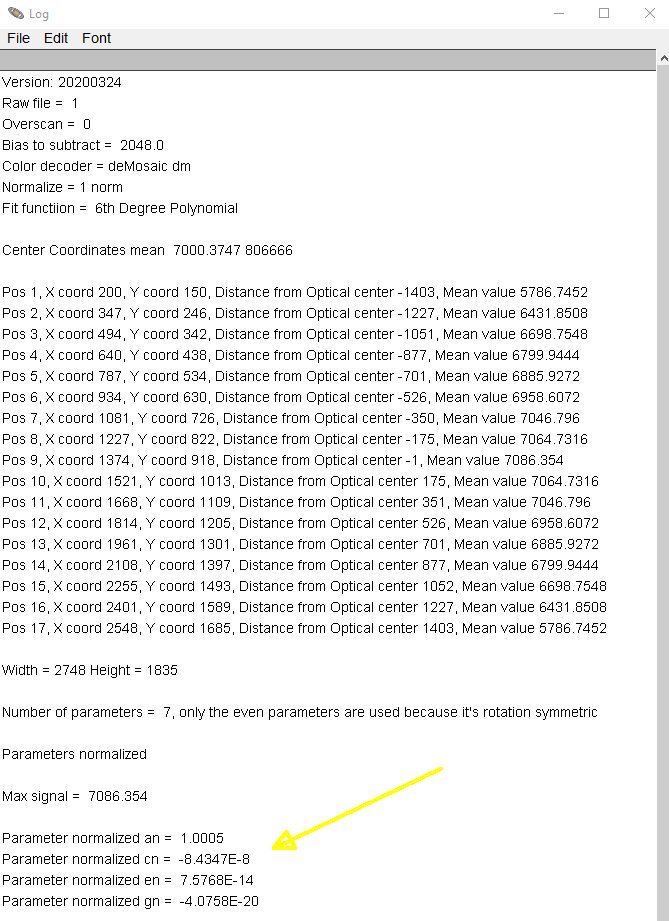
The log list with its calculated parameters. These four parameters will later be used in the Flatfield plugin. Down load macro 'Find flat cal points':The download page is moved to here: AstroImageJ download macro: Instructions how to use AstroImageJ: Tutorial AstroImageJ Introduction.
|
|