|
Advertisement / Annons: |
My astronomy project:
|
Content:
Related projects:
Note: |
5, Disable Auto-mount:When doing a fresh installation of the OS for the Raspberry it has some default setting. Some of them cause some problem together with KStars. One of them is that when you connect your camera, at least if it's a Canon EOS 6D as I have, it will auto-mount it on the desktop as a storage memory. When it has done that it isn't possible to control the camera from KStars/Ekos. Info about auto-mount: This is what we don't want it to do. Canon EOS auto-mount problem: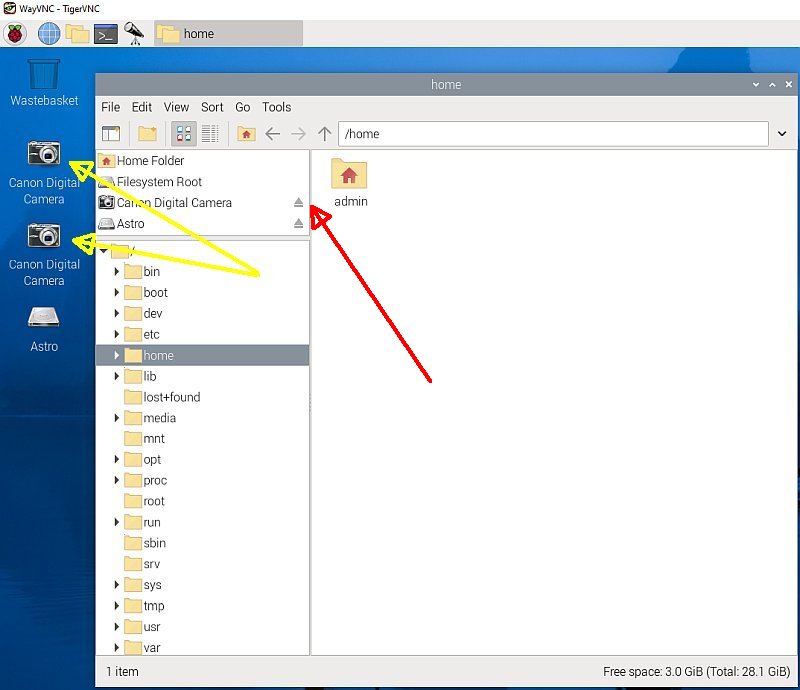
This is how it looks when the camera has auto-mounted on the desktop. The Astro is my USB memory and can be mounted here. The camera can manually be unmounted. Start the file handler from top list, click on the upbutton where the red arrow point. Every time you start your Raspberry you have to do this. That's what I'm going to fix here. If you have installed your KStars with the Astroberry package this is already fixed, but there isn't any version of Astroberry yet for Raspberry Pi5. Find the configuration file: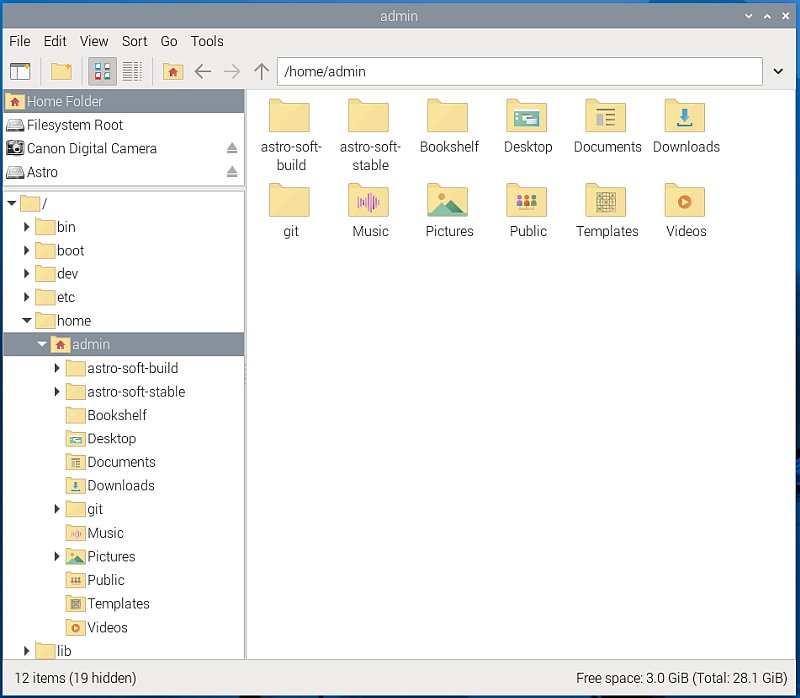
I did this many years ago when I had my Raspberry Pi3, but they have changed a lot how they organize the libraries and files so it wasn't so easy to find where to do this configuration. The file shall be under my user name "Admin", you maybe has another name. Every user have its separate configure for this. Open "Admin" library and you see what you have installed here. Looking for the configure library, but it didn't show up here. It's hidden ! Show hidden files: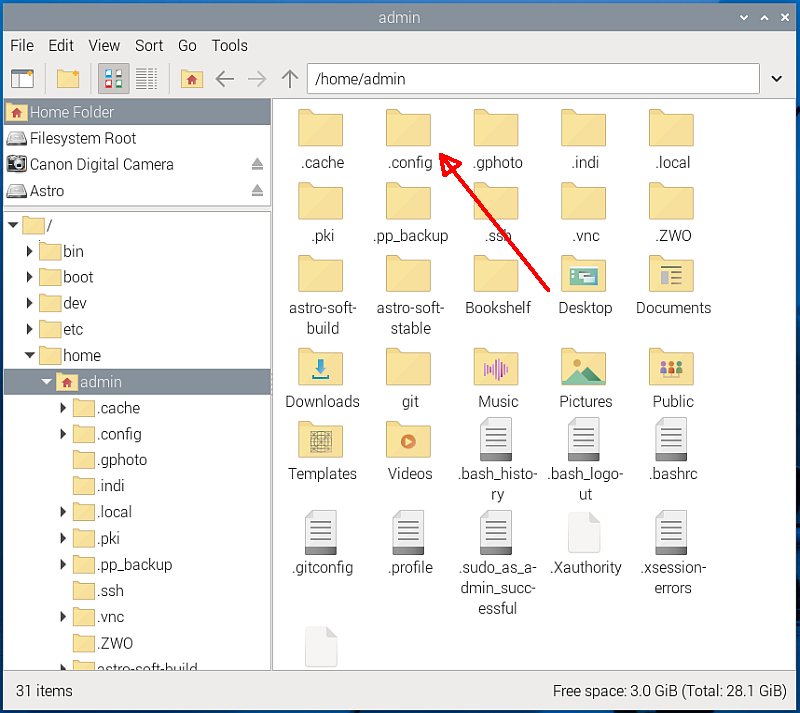
Click Ctrl+H and the hidden files show up. All libraries that start with a "." are hidden. Now we see the ".configure" library. 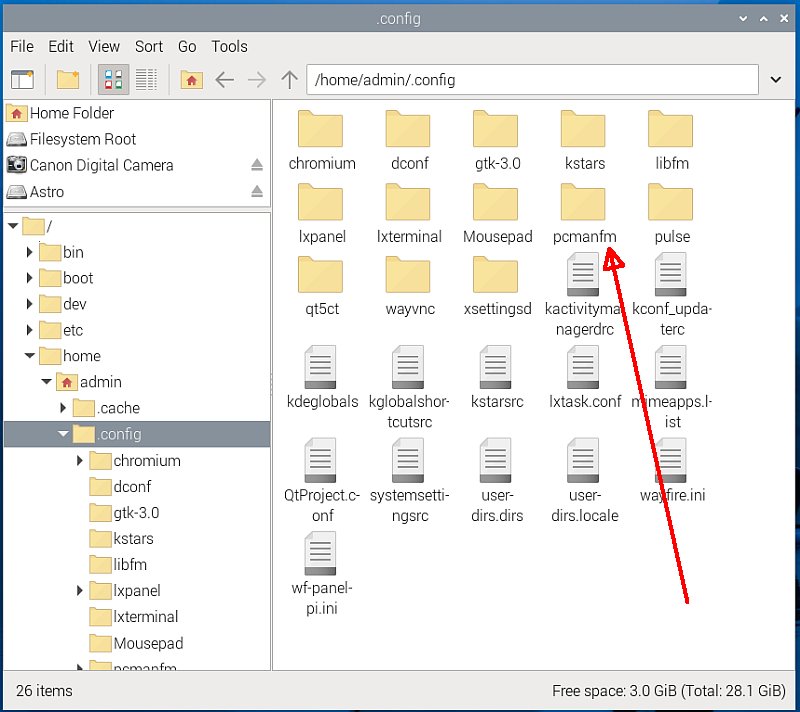
Click on the ".configure" library and it opens. Among the libraries here is the "pcmanfm" library. 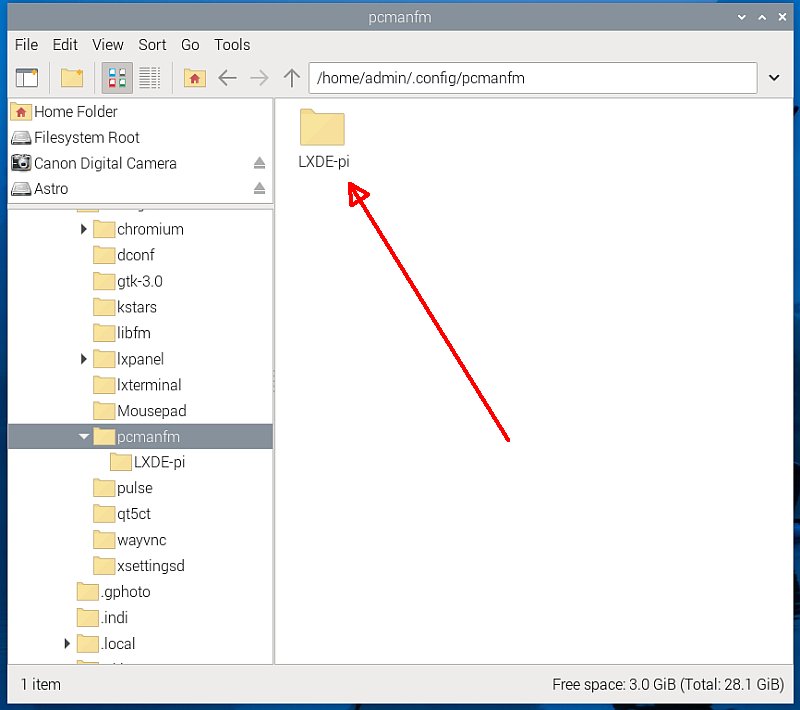
A sub library to it is the "LXDE-pi" library. Gosh, who invent all these names ? 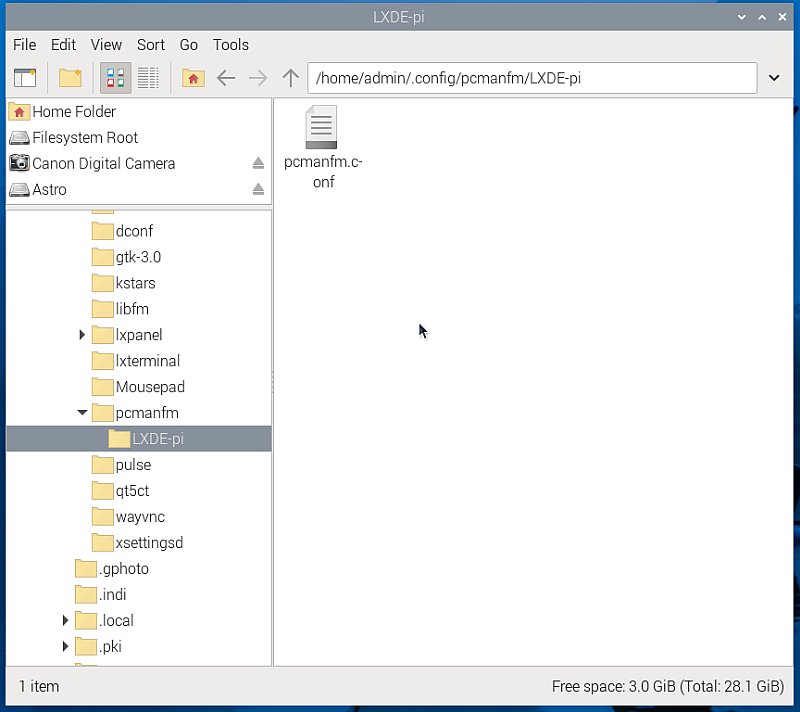
Open the "LXDE-pi" library and at last we find our configure file with name "pcmanfm.conf". Note: if you search for this filename there are a lot of these files with this name. It's only this one you should change (or maybe for other users if there are more than one). 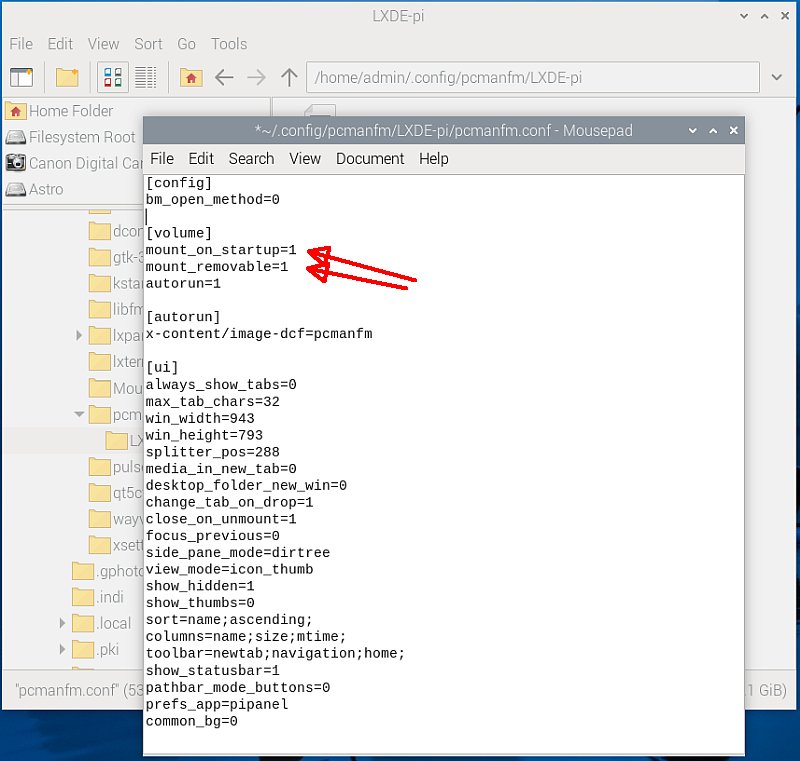
I could just click on the file and it opens as a text file. At the [volume] we have our settings we want to change. =1 means enabled. 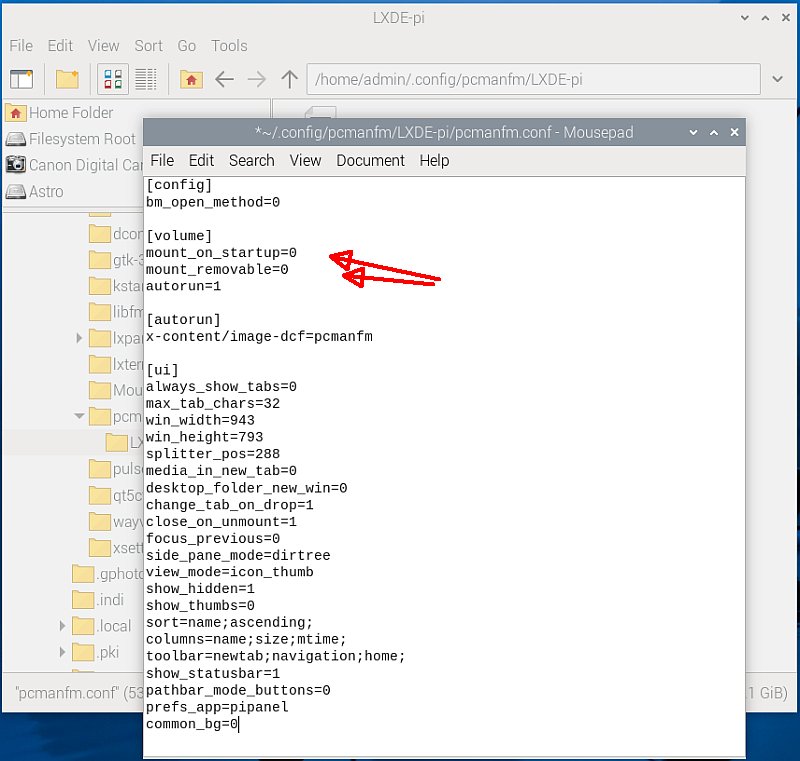
The only thing we have to do is change from =1 to =0 för "mount_on_startup" and "mount_removable". 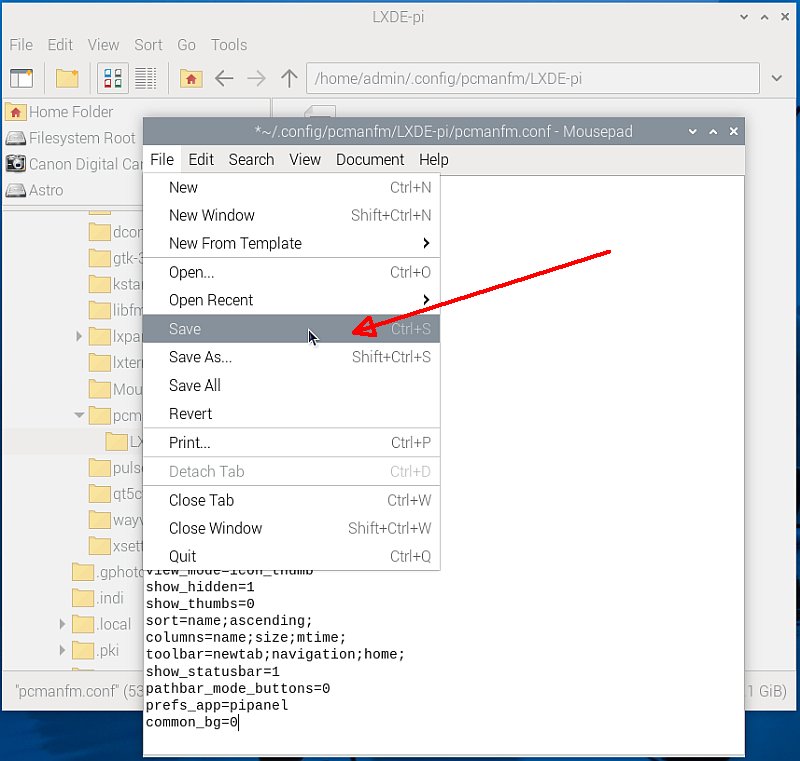
At the file tab we can save our new setting. You need to reboot your Raspberry to activate the new setting. When it starts up should not the Canon EOS camera any longer mount on the desktop. Maybe the same for others cameras too. |
|
|