|
Advertisement / Annons: |
My astronomy project:
|
Content:
Related projects:
Note: |
2, Setup 64-bit OS:It's easy to install the Raspberry OS (Operative System) on the Raspberry. Download the installer from Raspberry: Raspberry Pi OS. I do this on a Windows 10 PC machine. Setup the installer: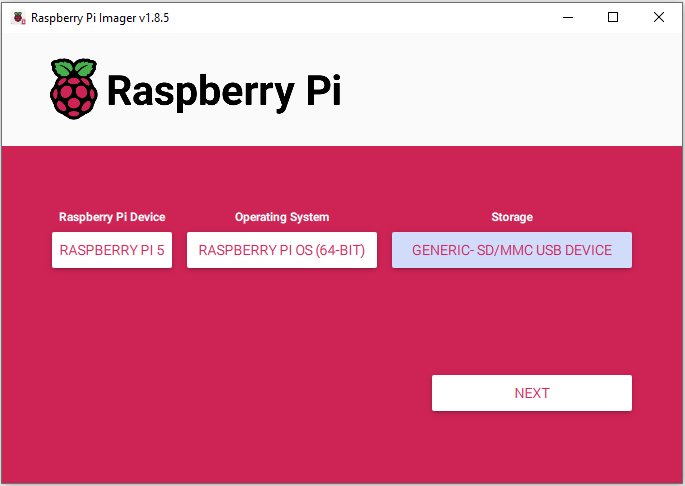
This is the opening screen from Raspberry imager. I have setup it with Raspberry Pi5, OS 64-bit, and the SD card I want the mirror to be installed on. Be carefully to choose correct SD card, otherwise you can erase something important on your system. A 32 GB card is enough but thus time I choose 64 GB because then I can store the photos on it too, no need for an extra USB memory and I save one USB port. When correct, click on 'NEXT' button. 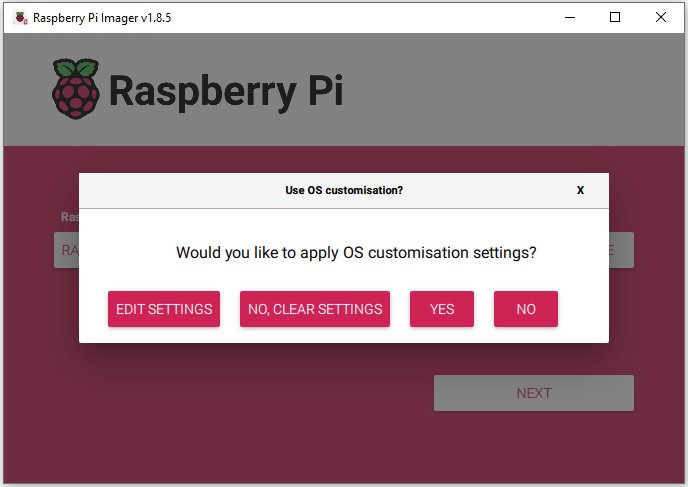
Before starting the transfer of the mirror file there is an opportunity to do some changes in the setup. Click on 'EDIT SETTINGS' button. General setup: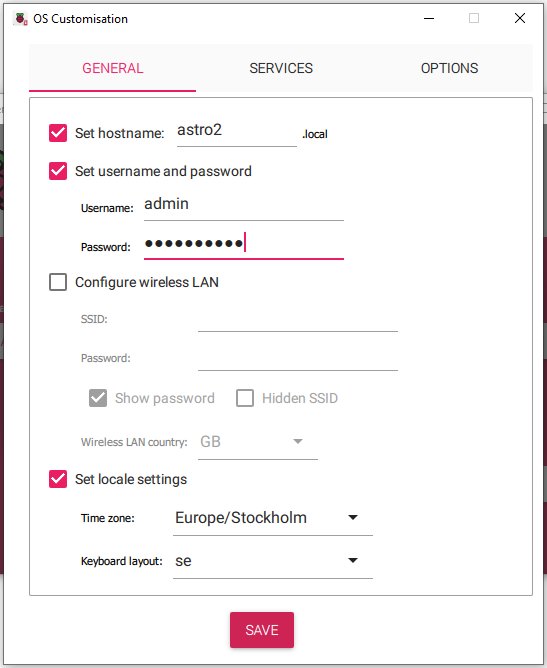
I have many Raspberries now and must have unique names of them. This is astro2 and with a password that I can remember. I also setup locale settings to my place where I live, Sweden. As Username I used 'admin', maybe not so clever. Later it will install the software under a library with this name. In most cases you will need a wireless LAN. Even if I didn't setup one here I recommend you to do it now. Don't forget to setup for your country, otherwise it will be problem. There are different rules in different countries what frequencies that are allowed to use. Enable SSH: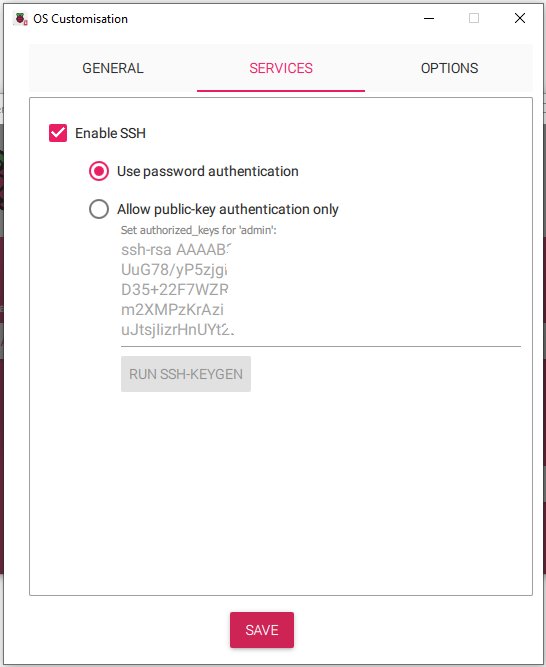
This is important if you chose the lite version of OS. Whit this you can setup some parameters from a LAN connection and no need to connect keyboard and screen, I hoped that at least. Setup Options: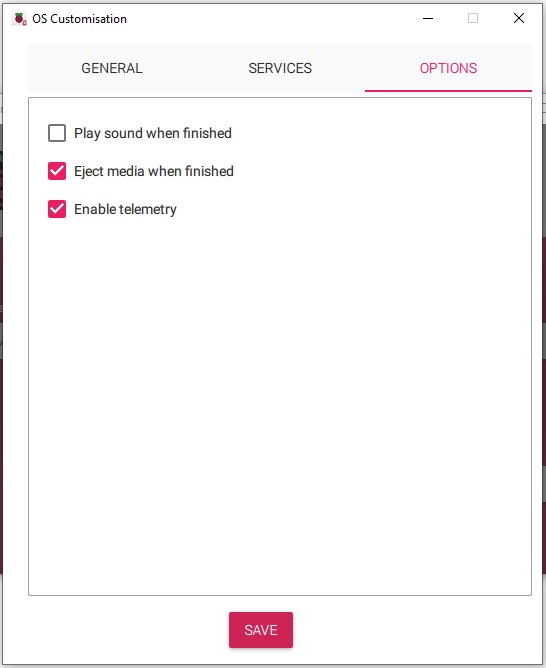
I didn't do any changes here. Click 'SAVE' when finished. Start installing the mirror file: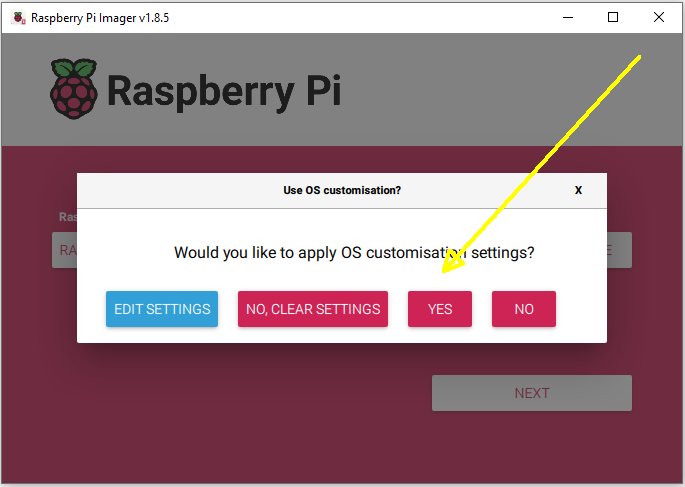
If everything is correct you can click the 'YES' button and start the installing process. When finished a message will appear that you can remove the SD card. Installed it in your Raspberry Pi5. Worth to mention. Later when I try to connect my PC with VNC it didn't work, it couldn't connect. After some research I found it's sensitive on which VNC tool you use. The Tigre VNC is to prefer, at least in my system. But even so I got problem to connect to the Raspberry later. Lately I moved over to RealVNC: RealVNC . But there must be done some fix to have it working.
|
|