|
Advertisement / Annons: |
Tutorial:
|
Content: |
6: Get cameras RGB multipliers or white balance valuesNow we are ready to get information from the raw file. 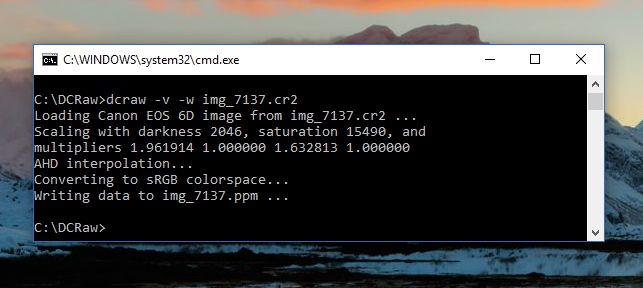
Type dcraw -v -w filename. In this case: "dcraw -v -w img_7137.cr2". We can now see that Canon 6D has the multipliers:
This is the gain factor for the red and blue color channels relative the green channel. Multiply the values with this and then you get what Canon thinks is a natural color for a daylight scene. You can set the gain factors in your astro image editing program, like DSS (Deep Sky Stacker), Fitswork or others program you use. Most of them shall have a multiply function, or you can set the values already when it read the raw files. I do prefer to do it later to have more control of it. This is a rough estimation, but you come much closer and make it easier to get a natural look.
Note:
|
| Go Back |