|
Advertisement / Annons: |
Home Theatre resurrection |
Content:
Note: |
5, Setup HTPC, MPC-HC:Information:When we play our own private movies we normally use MPC-HC (Media Player Classis Home Cinema) in the HTPC. Now with a 4K monitor (TV) I have to go through the setup and update the drivers. Of the MPC-HC there is no development anymore sorry to say. But all the filters that work behind you can update. LAV filters are common to use today and replace the built in filters in MPC-HC. MPC-HC is a development of the earlier MPC. If you are not familiar with MPC Home Theatre there is some guides here and download: Here are more information about MPC-HC at Wikipedia:
Setup MPC Home Cinema:You can follow my guide at this page, but I mostly follow these recommendations:
Formats: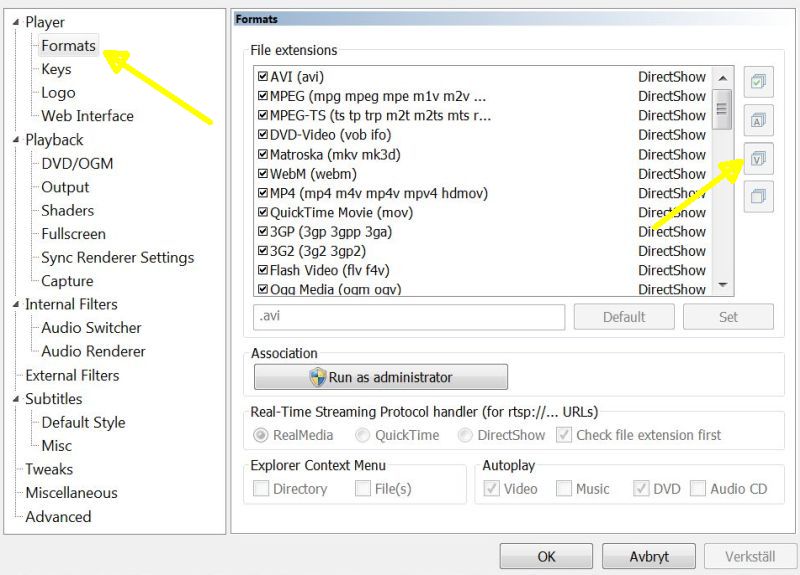
Start the MPC-HC and right click on the MPC.HC window and click the options, this window comes up. I let MPC-HC be my first choice for our private video files, click on the right V button. I also click the Run as administrator. Output (HTPC connected to TV):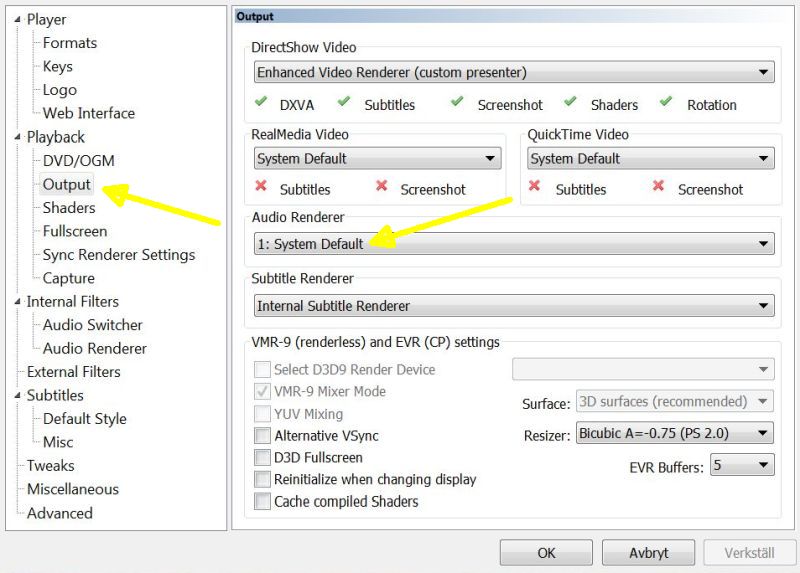
My HTPC computer is very old, Windows 7 64-bit. Maybe your setup look different.
The last item in the video handling in the HTPC is the video renderer (Direct Show Video). I use the built in one, but I have read that people use the madVR renderer today. I think my computers graphic card is too old to use it. Here are more information about madVR:
Output (HTPC audio connected to receiver):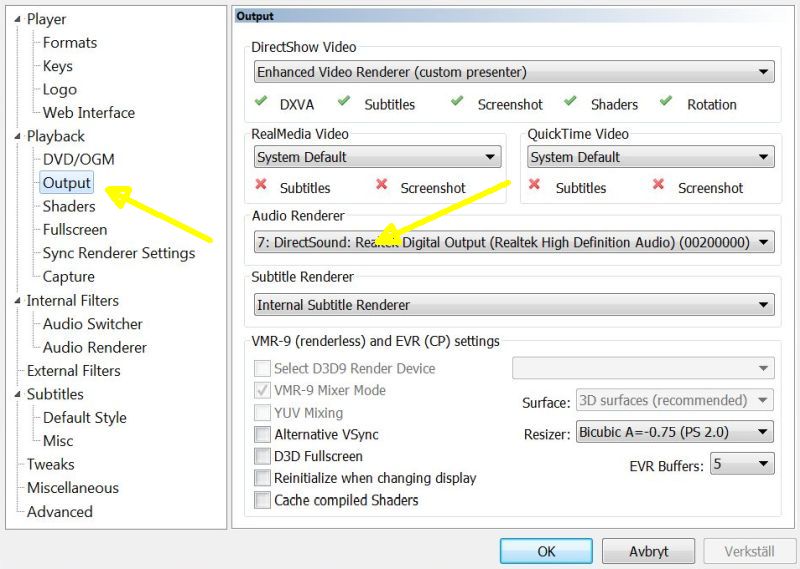
Alternative setup when HTPC use the SPDIF out for audio. The HDMI output connect the video to the TV. The SPDIF output connect the audio to the receiver.
You have to try which work best for you. Shaders: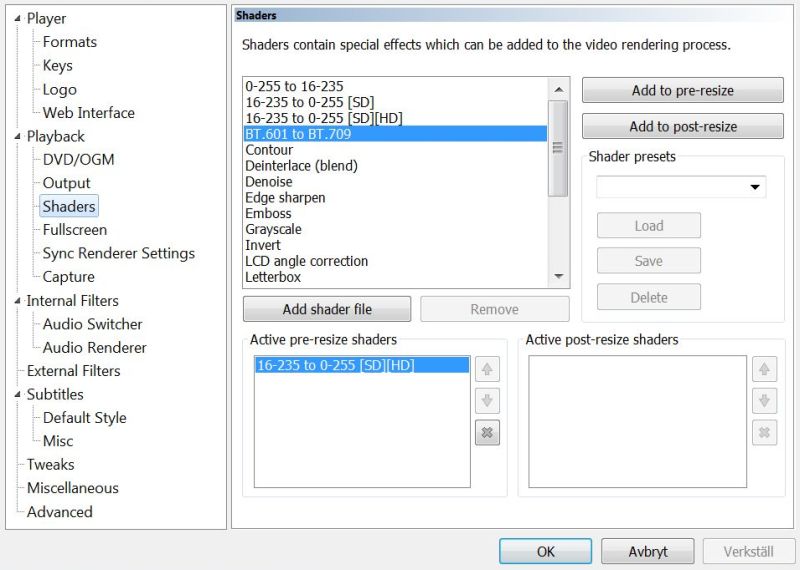
Shaders I normally don't use, this was something I just tested. I scale the video depth later in the LAV video filter. Full screen: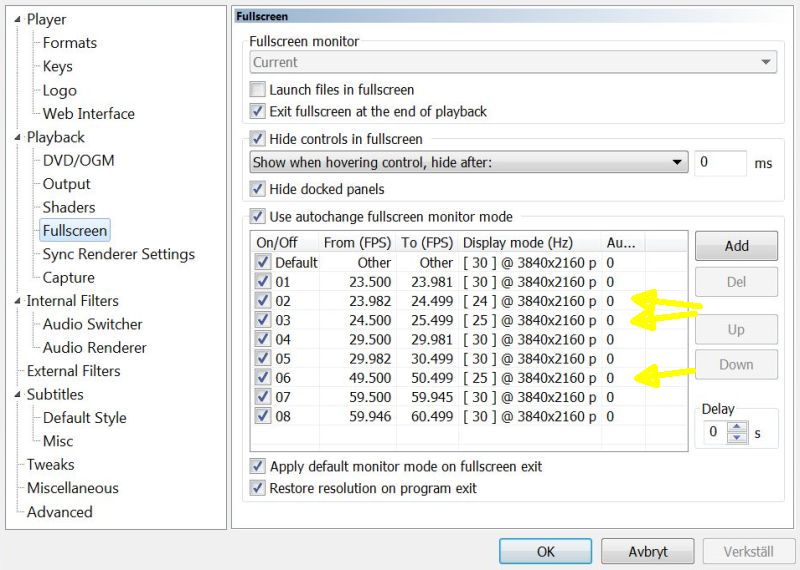
With this setup I adapt the fps (Frame Per Second) the video frame updates. 24 fps (Hz) is the standard on movies and 25 and 30 fps is video. My graphic card is limited to max 30 fps. Internal Filters: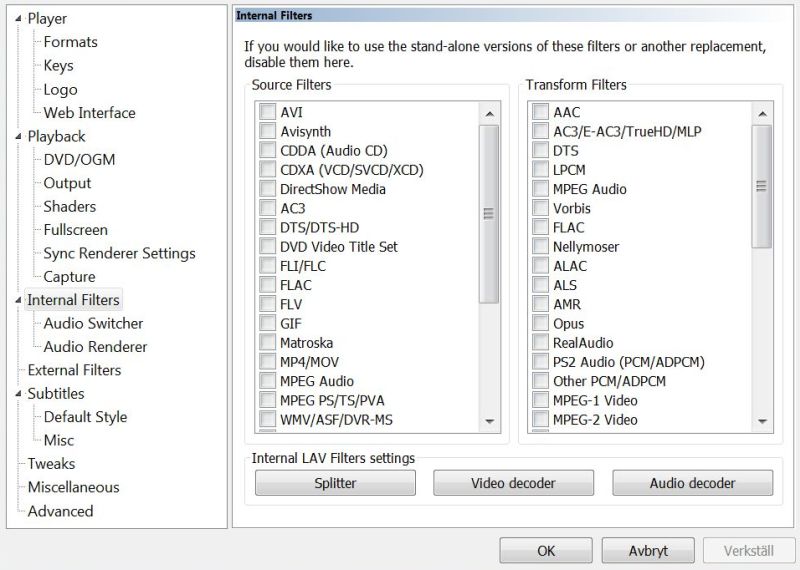
I disable all internal filter as what was recommended. External Filters: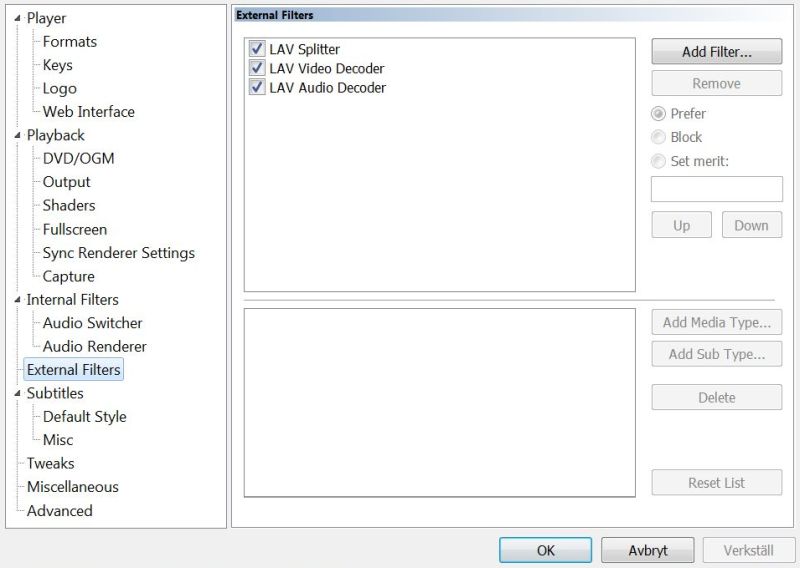
I downloaded the latest LAV filters and disconnect all built in filters in MPC. I now have LAV splitter, LAV video and LAV audio filter installed. I set them to highest merit or prefer. It's the 64-bit version as the MPC is (in my case), you can not mix them. Here are more information about LAV filters:
Video Frame, zoom: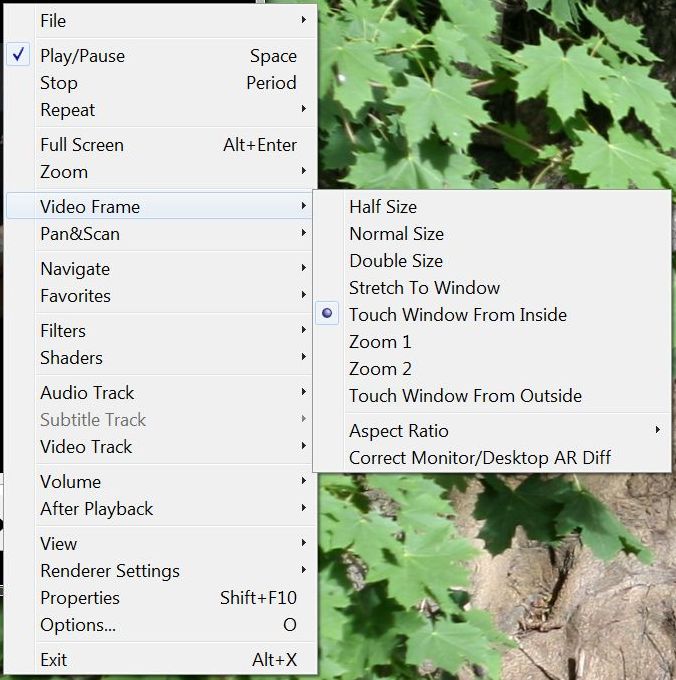
Start a video from a file and do some of the setups, right click on MPC window to get this menu. Set the video frame to "Touch Window From Inside", it scale (zoom) up the video as big as possible inside the window. Video Frame, aspect ratio: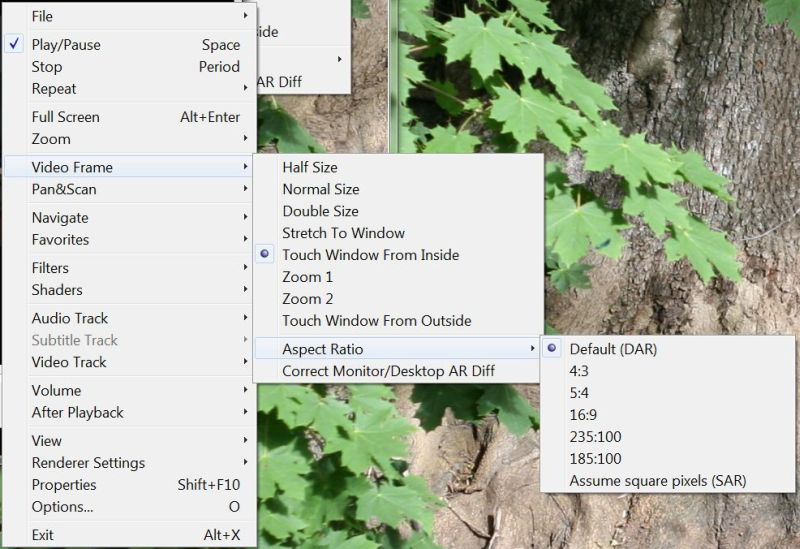
Set the aspect ratio to the same as the source. Filters: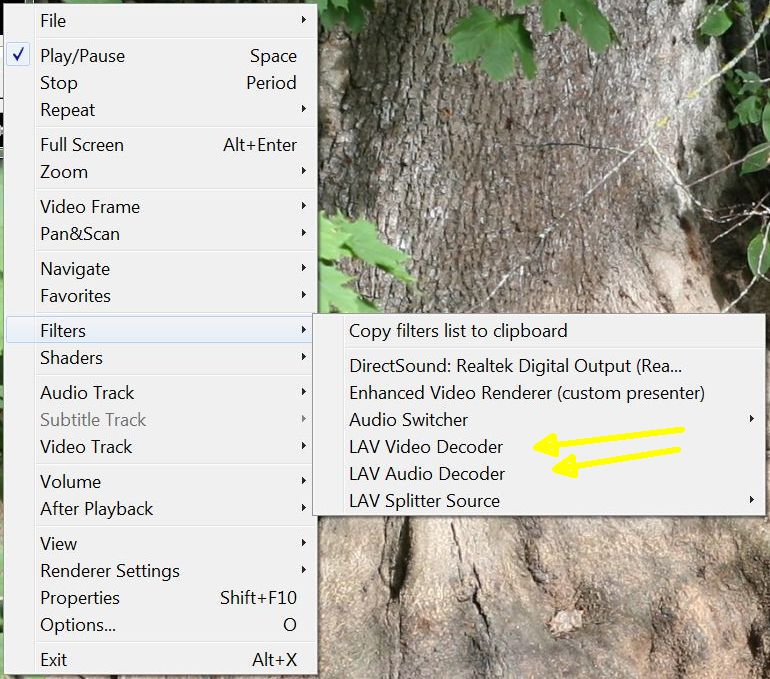
Hold the cursor over the Filters, this show what filters are in use. It should be the LAV filters. I start with LAV Audio decoder by clicking on it. Filter LAV audio: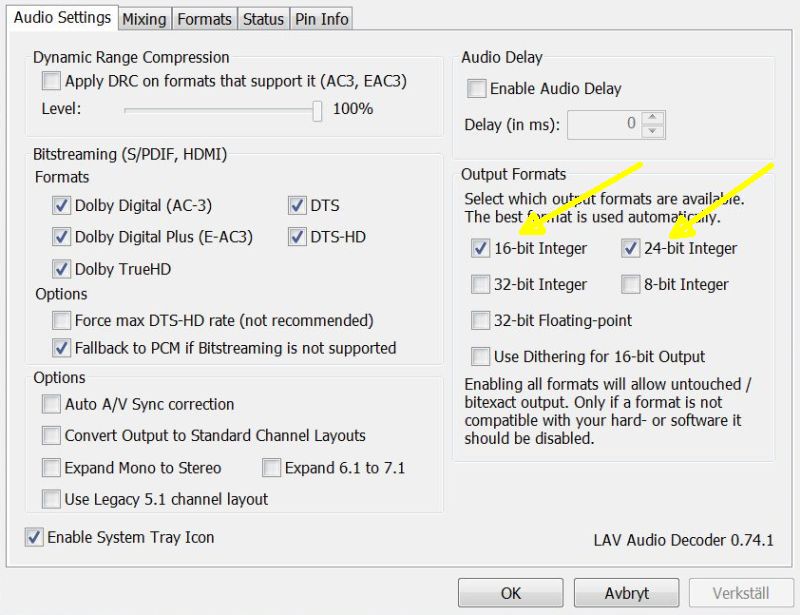
I set the output Formats to what my receiver can handle. The DTS-HD and Dolby TrueHD is lossless format and has a very high bitrate. Can not be used with my SPDIF output. I don't have any video files with that format so it doesn't matter. If Enable System Tray Icon is ticked you can easy open the settings when the movie play and adjust. Filter LAV video: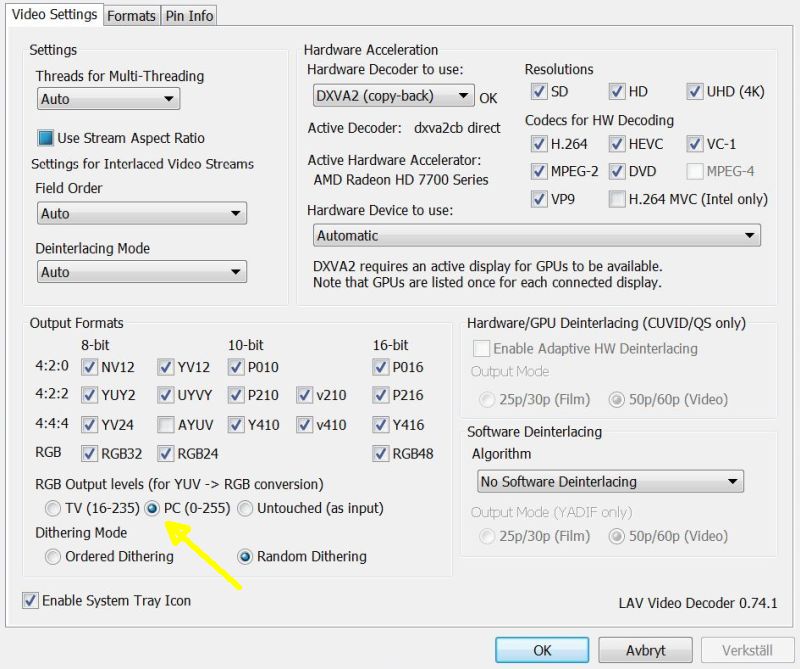
I setup the LAV filter to use the full range of video depth, 0 - 255. Maybe better to do this in the shaders instead, have to try out. Miscellaneous, color controls: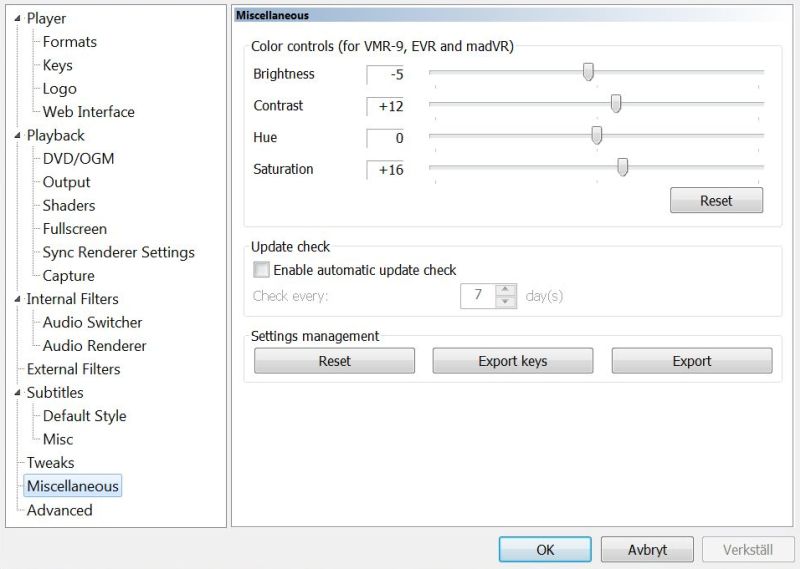
In MPC player there are some adjustment of the colors, I only use these controls when the TV's controls is not enough.
|
|