|
Advertisement / Annons: |
My astronomy project:
|
Content:Related projects:
Note: |
2, Linux udev rules:USB port number problem:I always had problems with USB devices and the port number, both in Windows and Linux. If you move a device from one port to another the system loose the information where it's. Difficult to get it work again. Now I found a very good article of how to handle this problem in Linux, use the udev rules. I follow this instruction and it's told to work with Pi5: KStars Profile: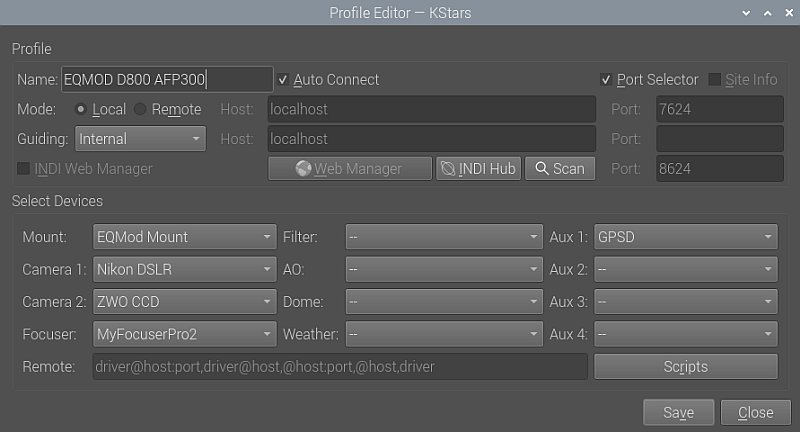
This are the devices I do this new udev rules thing on. Find USB port number: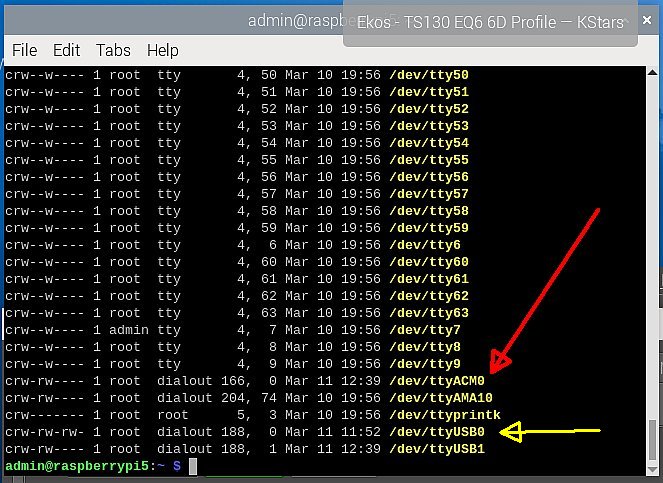
I start with the FTDI serial cable to the mount. First I must find which port it's connected to. Just pull it out and type this command in the commando window:
It list all tty devices, in this case it was the ttyUSB0 that disappear and come back when connect the USB cable. The EQMOD mount and the GPS devices is what has caused the most problem for me. They change from USB0 to USB1 and so on. Many hours and frustration spend on this. Find unique identities: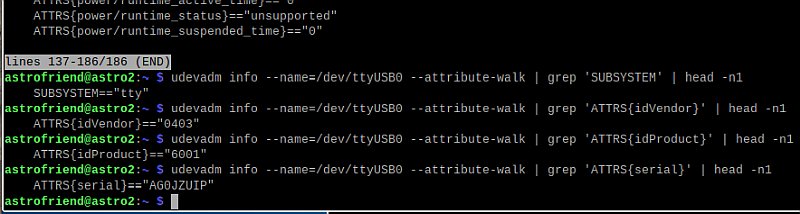
With help from the article above I examine the identities for USB0. These will be used later to recognize them without using the USB number which can change. Format:
Creating device role list: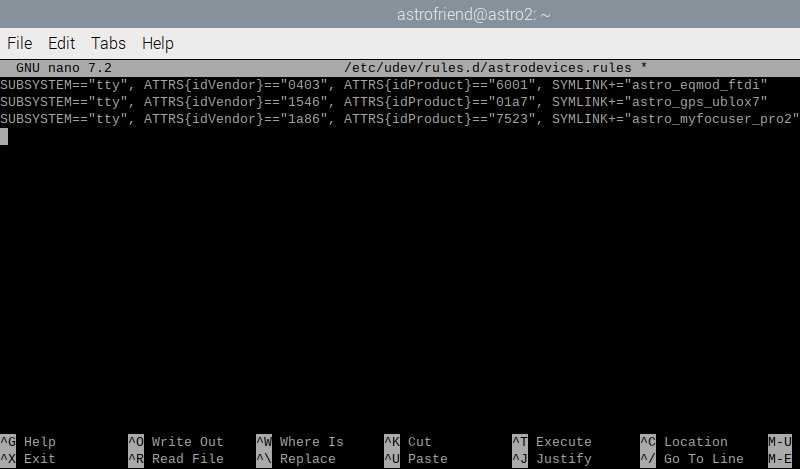
Continue using the information from the article and create a file where I put the information I got from the investigation of the identities. Use this commando to create this text file:
Activate the rules:Use these two commandon to reload and trigger the rules:
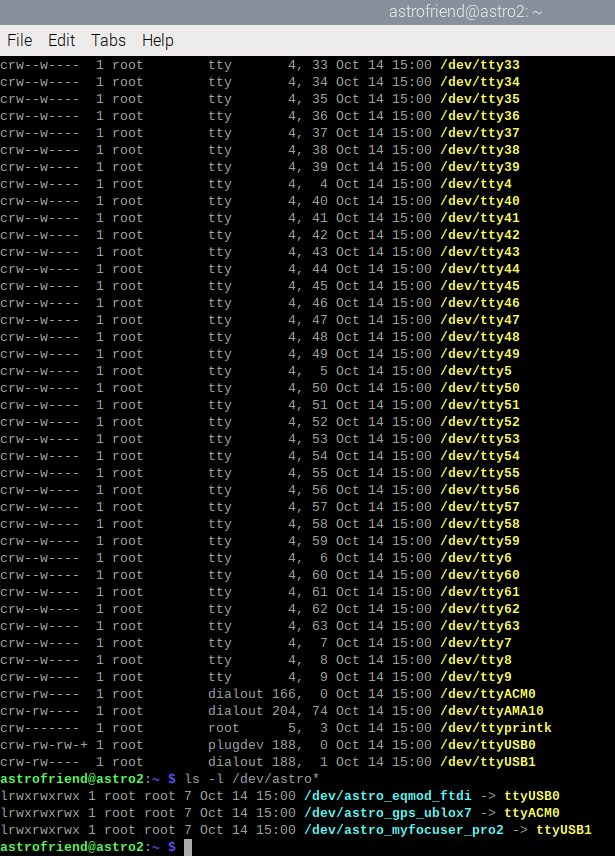
Do a check that the devices still is there but now with the names astro_xxxxx: Scan the devices for my astro devices:
And yes they are there ! Setup the device in INDI control panel: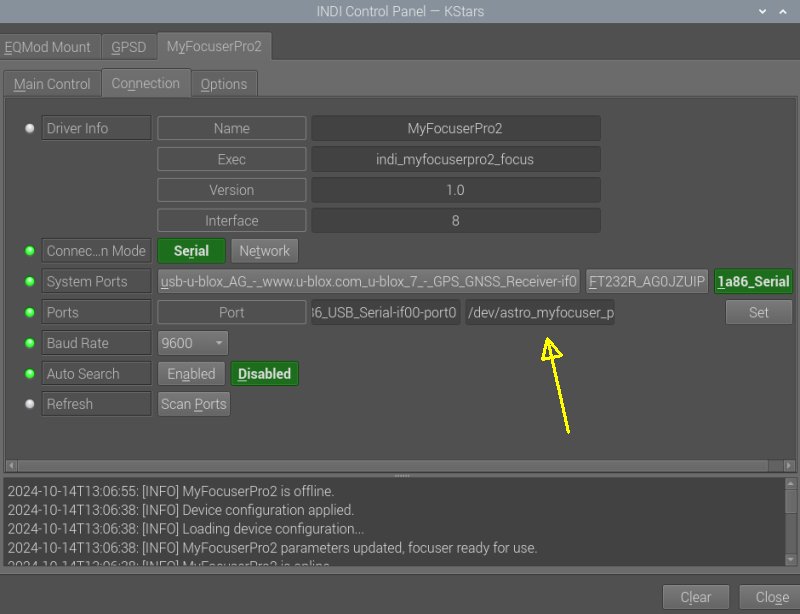
This is the MyFocuserPro2 INDI driver setup. Now set the port to the new name of the device: astro_myfocuser_pro2. Set port: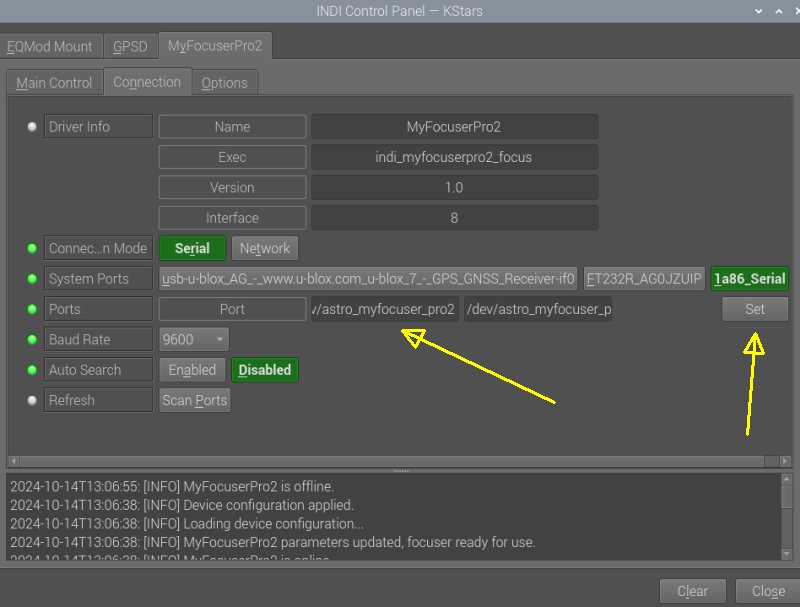
Click the Set button to replace the default port number. Connect MyFocuserPro2: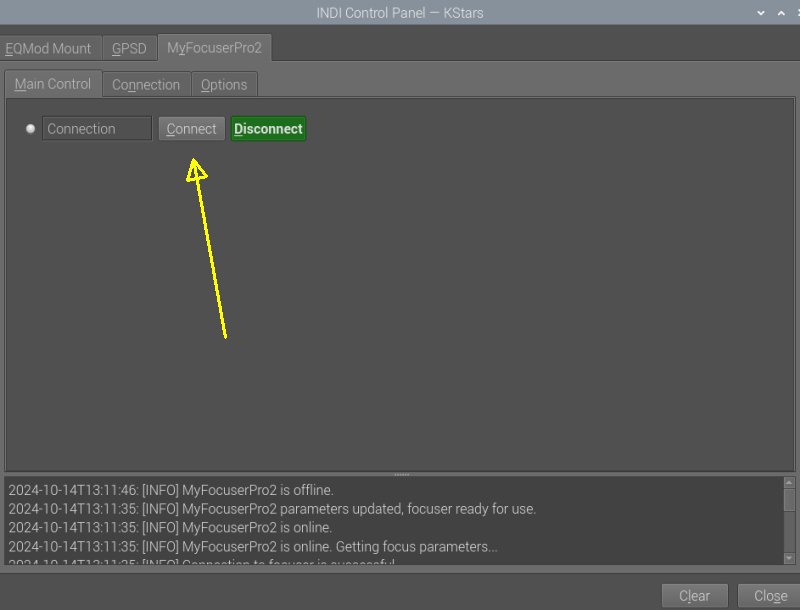
Click connect to see if INDI accept this port. 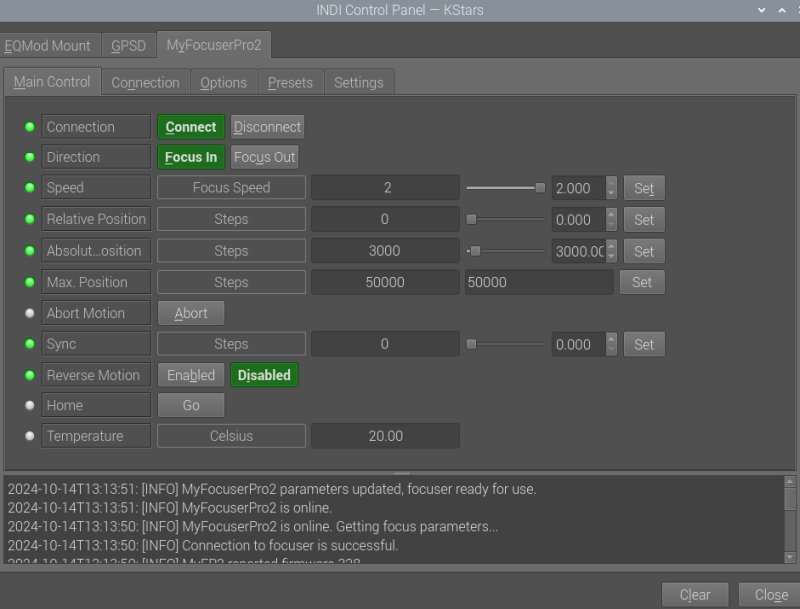
It does, this is wonderful, so long I have been struggle with this problem. Don't forget to save under the options menu |
|
|